Add an Image to a Markup
Perform the following steps to add an image file to a markup.
To add an image to a markup session
1. If you are not already there, open an image in the Newforma Web Viewer by opening a supported file associated with a project item.
Supported files contain a hyperlink and will always open in the Newforma Web Viewer.
2. Select
on the Markup Toolbar to open the
Select an Image
dialog box.
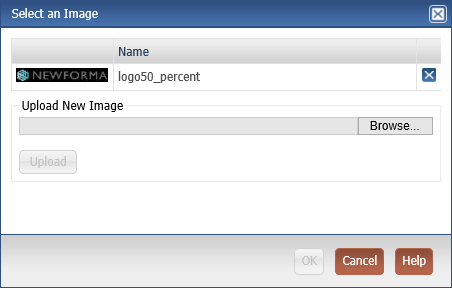
3. Select an existing image and select OK or select Browse to locate the image file and select Upload to import the selected image.
Once uploaded to Info Exchange, you may use this image file again on other markups.
You may resize or move the image by selecting its the handles.
Table of Contents
Index
Search (English only)
Back





