Field Notes Log
Use the Field Notes log in Info Exchange to track your field notes in the project.
To create a new field note, you must be assigned to a permission set that grants this access.
Field Notes categories
Use the Field Notes drop-down list to filter the list of field notes by category. The categories are as follows:
My Field Notes
Displays all field notes you have created for the project.
My Field Notes from Today
Displays only field notes you have created today.
My Field Notes from This Week
Displays only field notes created in the current week, from Sunday - Saturday (not the last seven days).
My Field Notes from This Month
Displays only field notes created in the current month (not the last 30 or 31 days).
Categories available to Project Center users
In addition to the categories listed above, Project Center users (internal users) can see the following:
All Field Notes
This category lists all field notes for this project.
Today's Field Notes
Displays all field notes that have been started today.
This Week's Field Notes
Displays only field notes started during the current week, from Sunday - Saturday (not the last seven days).
This Month's Field Notes
Displays only field notes started in the current month (not the last 30 or 31 days).
Columns
ID
The ID number of the field note. Click the ID to view the field note's details in the Field Notes page.
Subject
The subject of the field note.
Created
The date the field note was created.
Author
The author of the field note.
Space
The space assigned to the field note.
Supporting Documents
Displays the number of supporting documents associated with the daily report. There are two possible icons that may appear in the field:
Click to download files attached to many project items directly from the log page.
Click the image to send a request to the owner to repost the files. when the files have been removed from Info Exchange. This occurs when the transfer item has expired.
Project Center users can specify which specific documents can be shared with external team members.
You cannot add new supporting documents to a field note from Info Exchange.
Keywords
Select project keywords to add more description to the field note.
Project Center users can manually add new keywords to a field note. These new keywords are not added to the project's keyword list.
Related Items
Displays icons for any project items related to the field note. Click in the column to access the Related Items popup window, shown below. Click the hyperlink for a related item to view its details.
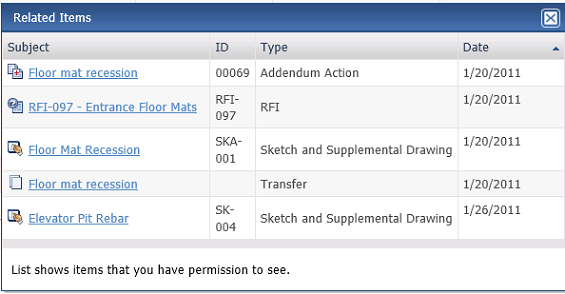
Log Page Tools
The following tools are available in the Field Notes log toolbar. For more information, refer to Log Page Tools.
Add Field Note
Click to open the Add Field Note dialog box to add a new field note.
Export
Click to export the items in this log.
Show/Hide Column Filters
Click ![]() to toggle on/off the column filters.
to toggle on/off the column filters.
Show/Hide Group By Panel
Click ![]() to toggle on/off the group by panel.
to toggle on/off the group by panel.
Show/Hide Columns
Click ![]() to access the Field
Chooser to add or remove columns from the log grid.
to access the Field
Chooser to add or remove columns from the log grid.
To access this page
From the toolbar, click View > Field Management > Field Notes.
If field notes are not available to you, see Make a Project Center Project and Its Activity Centers Available on Info Exchange.



