Project Email Quick Reference Guide
This topic provides a reference for the Project Center Project Email activity center.
Click here to download a PDF of the reference guide.
Purpose
Use the Project Email activity center to gain control of the flow of project information into and out of your email Inbox and ensure that project-related email messages are captured as part of the project record. It allows the valuable knowledge that is so often buried in each project team member’s Inbox to be readily available, searchable and usable to the rest of the internal project team.
Audience
Internal project team members.
Tasks covered
The first three tasks explain the three primary ways to file email from Outlook to a project.
● File email using the Newforma-Items to File folders
● File email using the File in Project button
● File sent items using the Send and File in Project button in a new e-mail
● Work with the Project Email activity center
To file email using the Newforma-Items to File folders
The Newforma-Items to File folders are created in your Inbox for each project added to your My Projects tab in Project Center. Email is moved from the Newforma-Items to File folders into your project folders on your file server so that everyone who has access to the project can view and act upon the information in the email.
1. To file
an email, drag and drop it into the correct project folder within the
Newforma-Items to File folder.
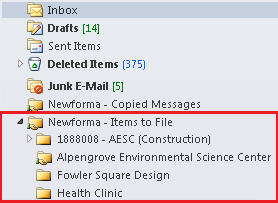
2. These emails can now be seen by all those who have access to the project through the Project Email activity center.
To file email using the File in Project button
The File in Project button in the Project Center Add-in for Microsoft Outlook toolbar files email to your project immediately. It also allows you to file e-mail to any project. This option can be configured to leave a copy of each email in Outlook after it has been filed.
1. Select
the messages you want to file and click File in Project.
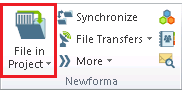
2. Select
the correct project in the File
in Project dialog box and click OK.
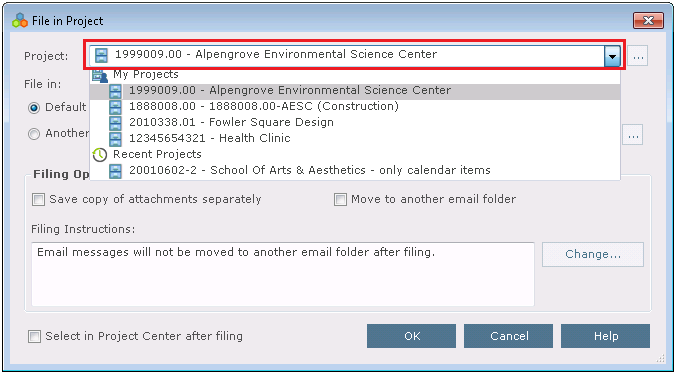
To file sent items using the Send and File in Project button in a new e-mail
The Send and File in Project button in a new email or reply allows you to file email to the project as you send an email.
1. Create
a new email as usual. When you are ready to send the email, click
Send and File in Project.
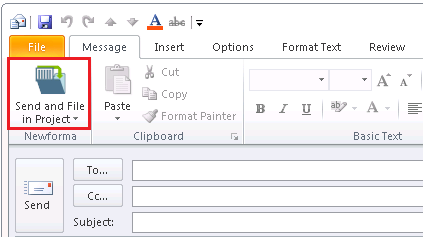
2. In the
File in Project dialog box, select
the project you wish to file the email to and click OK.
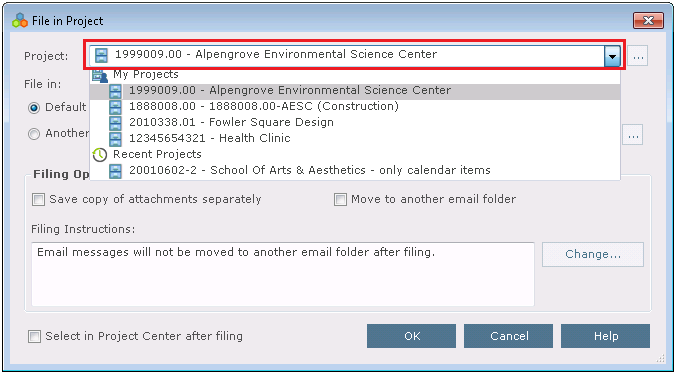
If you forget to use the Send and File in Project button when sending a new e-mail simply open your Sent Items folder and either drag and drop the email to the appropriate Newforma-Items to File folder or click File in Project.
To work with the Project Email activity center
1. In the
Project Email activity center
you can display, filter,
sort and preview
all of the email filed in your project.
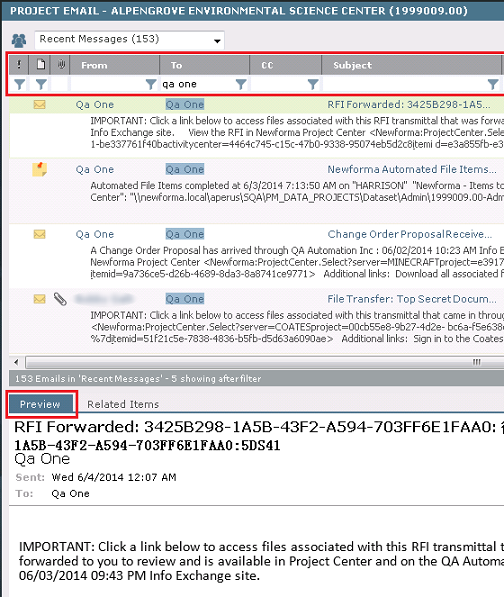
2. Click
Open with Microsoft Outlook in
the Tasks panel to open the email to
forward or reply.
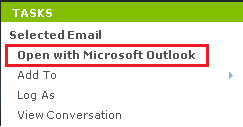
Key Features
● File project related email with your project data so your entire team can retrieve, search, and reply to it.
● Browse, sort, filter, and search the email and associated file attachments that have been filed to the project.
● Frees up space in your Inbox and frees resources on your mail server.
Table of Contents
Index
Search (English only)
Back





