Edit Project Activity Summary dialog box
Use this dialog box to customize the contents of the Project Activity Summary (bottom) section of the My Project Center activity center.
See Create a New Project Activity Summary Tab for related information.
Project Activity Summary Tabs
This list contains the activity summary tabs that appear in the Project Activity Summary section of the My Project Center activity center, an example of which is shown below. Drag and drop activities to the Unused Activity Summary Tabs field to remove them from the My Project Center activity center.
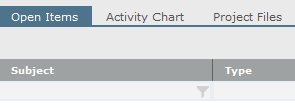
Unused Activity Summary Tabs
This list contains activity summary tabs that do not appear in the Project Activity Summary section of the My Project Center activity center. Drag and drop the items into the Project Activity Summary Tabs field to list them in the Project Activity Summary section.
Revert to Default
Click to revert your Project Activity Summary to the last default settings configured by the Project Center administrator.
Save as Default
This button is only available to Project Center administrators.
Click to save your Project Activity Summary layout to the Project Center Server as the default. This becomes the default layout for all users when they log in to Project Center for the first time, or if they click Revert to Default, above. Users can customize their own layout anytime after they log in.
To access this dialog box
Click the  button from the Toolbar, then select Edit Project Activity Summary from the drop-down list.
button from the Toolbar, then select Edit Project Activity Summary from the drop-down list.
Table of Contents
Index
Search (English only)
Back





