Action Items Log
This page lists the action items that are logged in the current Project Center project. Select the subject of an action item to view its details. External and internal (Project Center) users see the same information unless otherwise noted.
Action Items categories
Use the Action Items drop-down list to filter the list of action items by category. The categories are as follows:
Overdue
This category lists overdue action items for the project. External users only see overdue items assigned to them.
Open
This category lists all open action items for the project. Open action items can have statuses of Open, Not Started, In Progress, or Waiting on Someone Else. External users only see open items assigned to them.
Due in 8 Days
This category lists action items that come due in 8 days or less. External users only see action items assigned to them.
All
This category lists all action items for this project. External users only see action items assigned to them.
All Closed
This category lists all closed action items. Closed action items have a status of Completed. External users only see closed action items assigned to them.
All Deferred
This category lists all deferred action items. Deferred action items have a status of Deferred. External users only see deferred action items assigned to them.
Deferred action items are not categorized as overdue even if they are past their due date.
All Action Complete
This category lists all completed action items. Completed action items have a status of Action Complete. External users only see completed action items assigned to them.
Categories available to Project Center users
In addition to the categories listed above, Project Center users (internal users) can see the following:
Overdue - Assigned to Me
This category lists overdue action items that are assigned to you.
Overdue - Assigned by Me
This category lists overdue action items that are assigned by you.
Open - Awaiting Assignment
This category lists action items that are not yet assigned.
Open - Assigned to Me
This category lists open action items that are assigned to you.
Open - Assigned by Me
This category lists open action items that are assigned by you.
Columns
Modify
Select  to modify
the action item.
to modify
the action item.
Overdue
The  icon displays to the left of action items that are overdue. The
icon displays to the left of action items that are overdue. The ![]() icon displays to the left of action items that are due in 8 days
or less.
icon displays to the left of action items that are due in 8 days
or less.
Due Date
The date the action item is due.
ID
The ID number of the action item.
Subject
The subject of the action item. Select to open the Action Item page.
Related Items
Displays icons for any project items related to the selected item. Click in the column to access the Related Items popup window, shown below. Select the hyperlink for a related item to view its details.
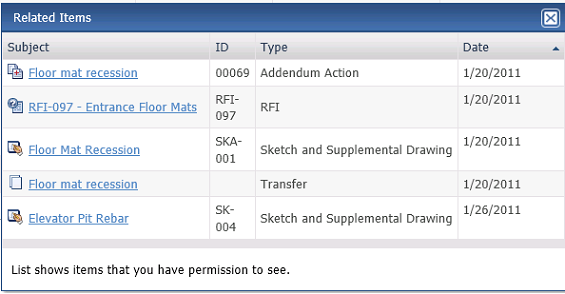
Assigned To
The team member the action item is assigned to.
Assigned By
The team member who assigned the action item.
Priority
The action item's priority. The list of available filter values varies depending on the Priority values of the currently displayed list of action items.
The sort order of the Priority column is determined by a Project Center administrator and may not be alphabetical. For example, the sort order may be set to High, Normal, Low.
Status
The action item's status. The list of available filter values varies depending on the Priority values of the currently displayed list of action items.
The sort order of the Status column is determined by a Project Center administrator and may not be alphabetical.
Action Completed
The date the action item was completed.
Closed
The date the action item was closed.
Supporting Documents
Displays the number of supporting documents associated with the item. Internal users can access all supporting documents. External users can only access supporting documents that have been shared with external users.
There are two possible icons that may appear in the field:
Select to view the list of files attached as supporting documents. Select
the link for a file to view it in the Newforma
Web Viewer. If the filename is not a hyperlink, select the ![]() icon to open or save the
file locally.
icon to open or save the
file locally.
Upload Supporting Documents
Use this area to add supporting documents to the item.
This option is only available for internal (Project Center) users.
Add Files
Select to open the Choose File to Upload dialog box and select a file.
You can select multiple files using standard Windows Shift and Ctrl selection techniques.
Remove All Files
Select to remove all files selected for upload.
Drag-and-Drop Files Here
Drag and drop files directly from Windows to add them to the list of files to upload.
This option is only available if your browser supports the functionality.
Upload
Select to upload the files to the Supporting Documents field.
Select the image to send a request to the owner to repost the files. This occurs when the transfer item has expired.
Tasks
The Tasks drop-down list displays available tasks that can be performed for the action item. The contents of the Tasks list varies depending on your permissions for the specific action item. Select a task from the list as needed.
Additional fields
The following fields can be added to the Action Items log by selecting the Show/Hide Columns button to access the Field Chooser.
Assigned
The date the action item was assigned to a contact.
Coming Due
Tracks action items that have not reached the specified due date. The following statuses appear:
● Coming Due. The action item is due in eight days or less.
● Overdue. The action item is open beyond the specified due date.
Created
The date the action item was created.
Days Overdue
The number of calendar days the action item is past due.
Discipline
The name of the discipline applied to the action item. Disciplines are derived from the project keywords list.
Keywords
The list of project keywords applied to the action item.
Overdue
Tracks action items that are open beyond the specified due date. A status of Overdue appears for items that are open beyond their specified due dates.
Percent Complete
The percent complete of the work required for the action item. This value is entered by the user.
Type
The action item type, which is used in numbering.
Log Page Tools
The following tools are available in the Action Items log toolbar. For more information, refer to Log Page Tools.
Add Action Item
Select to open the Add Action Item page to add a new action item.
Project Center users with a Professional User role can create action items on the Info Exchange website.
External users must be part of a permission set that grants access to create action items.
Export
Select to export the items in this log.
Show/Hide Column Filters
Select ![]() to toggle on/off the column filters.
to toggle on/off the column filters.
Show/Hide Group By Panel
Select ![]() to toggle on/off the group by panel.
to toggle on/off the group by panel.
Show/Hide Columns
Select ![]() to access Drag
to Change Columns to add or remove columns from the log grid.
to access Drag
to Change Columns to add or remove columns from the log grid.
To access this page
From the toolbar, select View > Project Information > Action Items.
If action items are not available to you, see Make a Project Center Project and Its Activity Centers Available on Info Exchange.
Table of Contents
Index
Search (English only)
Back







