Log Page Tools
Log page tools help you control how you view your project data. These tools are common to the log pages throughout Info Exchange.
Export
Click to export the contents of the log page to one of the following file formats:
● XLS
● XLSX
● RTF
● CSV
When you export the data, a file is created with the name similar to - Projects_20110101_000001.xls.
The name is comprised of a time stamp.
Show/Hide Column Filters
Click to show or hide the filter boxes available for each column. Enter text in a single column or multiple columns to filter your data. For example, if the item you are searching for includes "metal" in the subject, enter "metal" in the Subject filter field. The list will be narrowed down to only display items that include "metal" in the subject.
Several of the fields can also be filtered using advanced filtering, which allows you to select a comparison method for the entered filter value. Click on the filter icon next to the column filter field, as shown below. Click on a comparison value to select it.
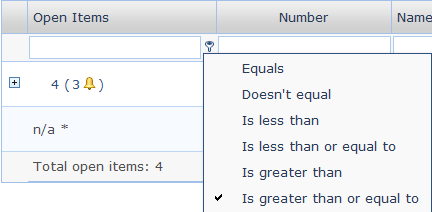
The available comparison values vary depending on the selected column. For additional information, please refer to Enhanced Column Filters.
Enter the desired text, then press Enter to initiate the filter. You can enter text in multiple columns to further filter the log as needed.
To clear a filter, you can:
● Click the Show/Hide Column Filters button to hide the filter boxes.
● Clear the value from the filter field and press Enter.
Show/Hide Group By Panel
Click to use the Group By panel. You can drag any column header to the panel to group data by that column, as shown below. Expand a grouping to view the items included in the group. To change the grouping, drag the column header back to its former location and drag a new column header to the group panel.
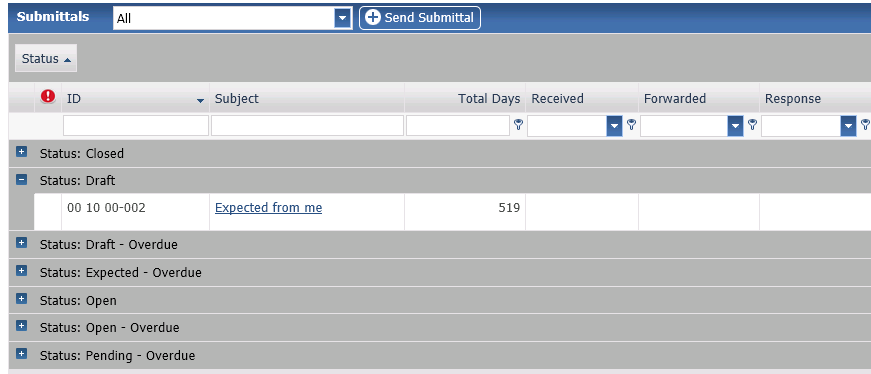
To create subgroups, drag a second column header into the Group By panel.
Show/Hide Columns
Click to show the Drag to Change Columns dialog box, as shown below. Drag and drop a field from the Drag to Change Columns dialog box onto the log page to add it to the page. Drag and drop a column header from the log page to the Drag to Change Columns dialog box to remove it from the current view. Click
to close the Drag to Change Columns dialog box.
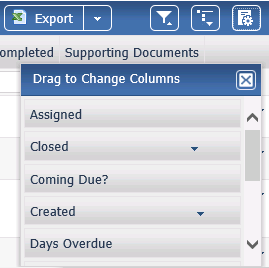
Not all tools are available when viewing Info Exchange from a mobile device.
Table of Contents
Index
Search (English only)
Back





