Complete Work on an Action Item
Perform the following steps when work on an action item is complete.
You must be part of a permission set that allows you to edit action items.
To complete work on action items
1. If you are not already there, go to the Action Items log by selecting View > Project Information > Action Items from the menu bar.
2. Select
the ![]() icon for the action item you want to close to open the Modify
Action Item dialog box, shown below:
icon for the action item you want to close to open the Modify
Action Item dialog box, shown below:
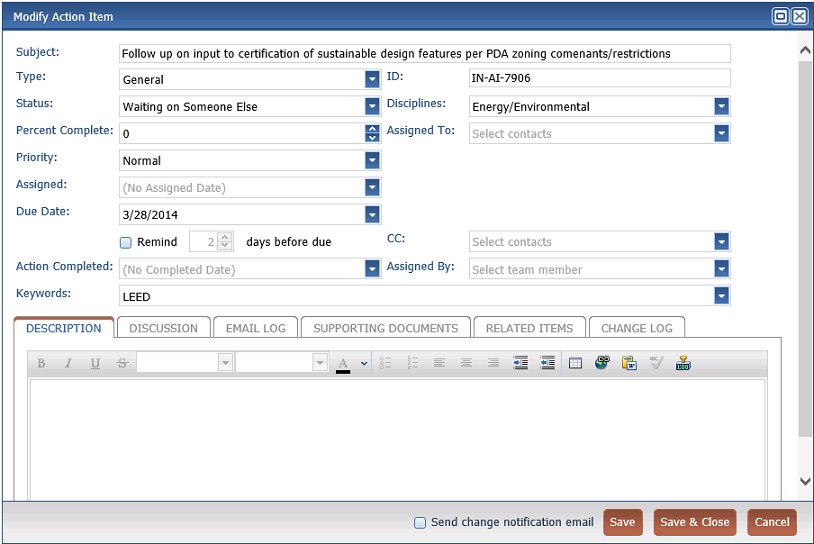
3. To complete work on the action item, select the Status drop-down list and select Action Complete. This indicates that the work for the action item is finished.
When Action Complete is set as the status, the Percent Complete value is automatically set to 100% and the Action Completed date is set to the current date. You can edit the date if needed.
4. To send a notifying email message to the contacts associated with the action item, mark the Send Change Notification Email checkbox (located at the bottom of the dialog box).
5. Select Save and Close to close the action item.
Table of Contents
Index
Search (English only)
Back





