Complete a Pricing Item on a Potential Change Order
Perform the following steps to complete a pricing item in a potential change order from Info Exchange.
To complete a pricing item
1. If you
are not already there, go to the Potential
Change Orders Log and select Respond
on the specific potential change order. The Complete
Pricing Item dialog box, shown here, appears.
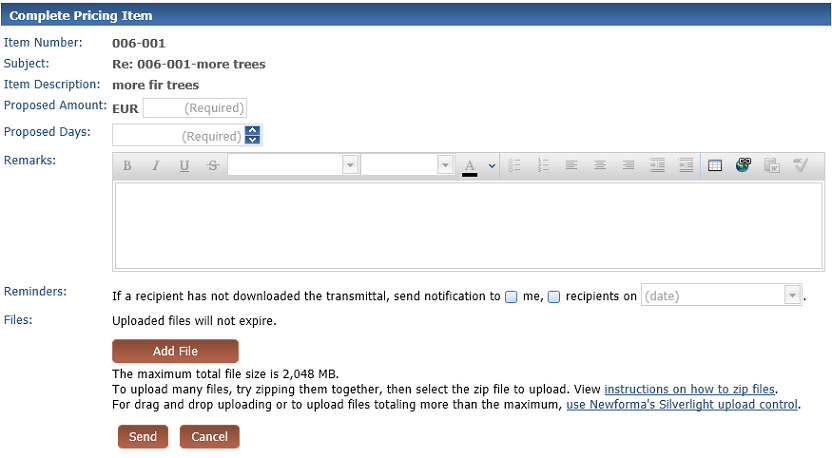
2. In Proposed Amount, enter the amount from the subcontractor to complete the pricing item.
3. In Proposed Days, enter the number of days proposed by the subcontractor to complete the pricing item.
4. In the Remarks field, enter any text pertaining to the pricing item for the potential change order.
5. Choose a reminder option:
● Mark the checkbox next to Send Notification to Me to have Info Exchange send you a notification if the recipient has not downloaded the transferred files.
● Mark the checkbox next to Send Notification to Recipients to have Info Exchange send a notification to the recipient if the recipient has not downloaded the transferred files.
● Mark both checkboxes to have Info Exchange send a reminder to you and the recipient if the recipient has not downloaded transferred files by the time indicated.
● Leave both checkboxes unmarked if you do not want any reminders sent.
● Select the date on which to send reminders from the Date drop-down list.
Reminders to internal project team members are sent daily per project. Reminders to external project team members are sent once. For example, if an external project team member has not downloaded the transferred files and reminders are set, the external project team member will get only one reminder, on the reminder date.
Safari users: By default, the Safari browser blocks the Calendar Control. To run this control, either select Edit and clear Block Pop-up Windows, or press Ctrl+Shift+K.
6. Select Add File to add files.
Important: If you are sending a drawing file that contains external references, you must include the externally referenced files along with the original drawing.
7. Select Send to transfer the files via Info Exchange.
● Project Center sends an email message to the selected project team members containing a link to the potential change order.
● You are notified of the progress of the file upload. The Progress dialog box closes once the upload is complete and you are returned to the Potential Change Orders log.
Table of Contents
Index
Search (English only)
Back





