Complete a Review
Perform the following steps to complete a review of a Project Center item on Info Exchange. In this example, we’ll review the workflow for a submittal that is sent to you through Info Exchange for review.
To complete a review of a Project Center item on Info Exchange
1. You receive
an email indicating you have been sent an item for review. The email notification
contains a link to log into the Info Exchange web site to complete the
review and respond to the sender, as shown here:
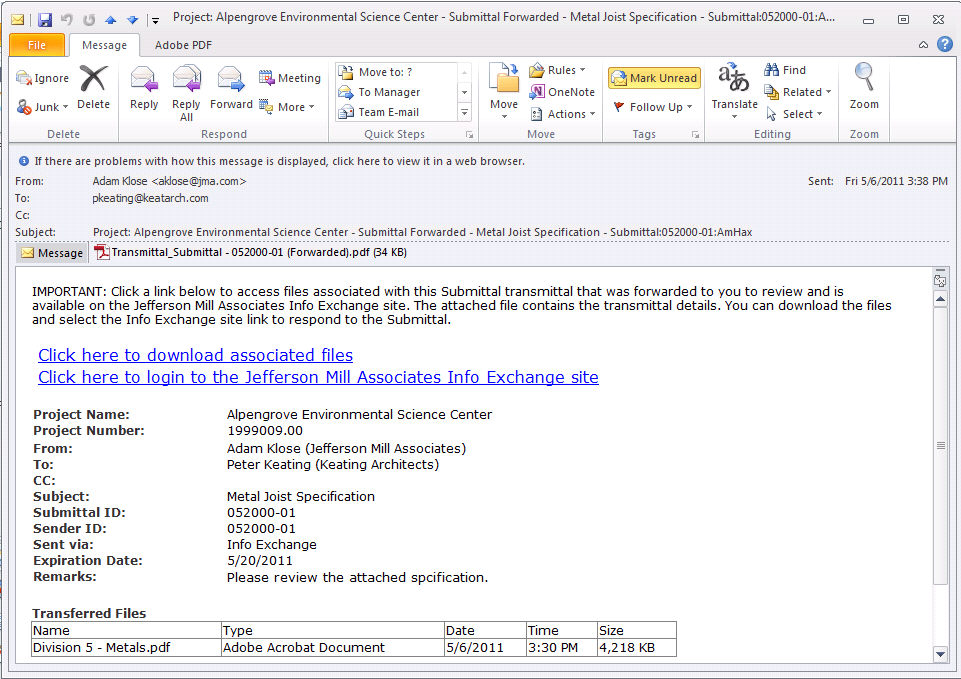
2. After selecting the link in the email message, Click Here to Download Associated Files seen in the image above, you are prompted to log into Info Exchange. After completing the login, you are taken directly to the item you need to review.
3. You can
review the information about the item in the Submittal
action page:
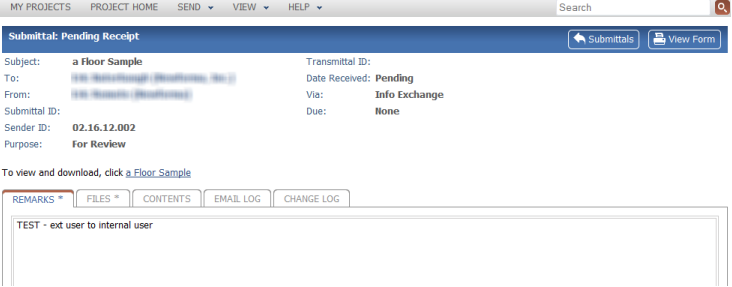
4. Select
the Files tab and then Download
All Contents to view any files sent with the item. Once you complete
the review of the files, select Send
Response to respond to the review.
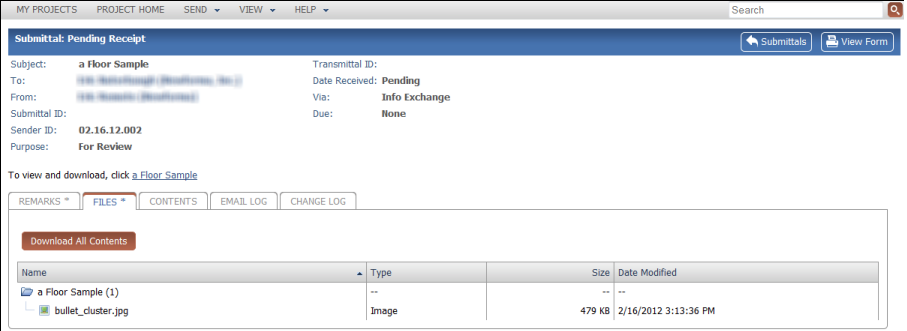
5. If the
submittal was sent to a Project Center user, the next step in the process
is the receipt of the submittal transfer using Project Center. At that
time, further action can be taken on the submittal, such as a forward
for review, or the item can be closed.
From Info Exchange:
From the Send Submittal
Response page, the ID, Subject and To
fields contain the information sent with the review. Complete additional
fields as needed to complete the response and attach any files. There
may be some additional fields to complete, depending on what you are reviewing.
For example, in this submittal response, an Action
is required. You can also select to have reminders sent to yourself and/or
the person you are sending the response to if the file has not been downloaded.
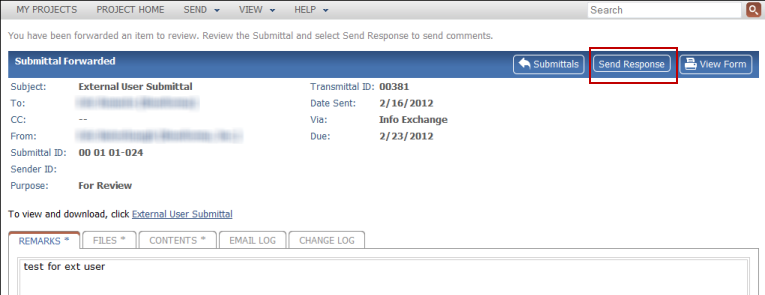
6. After
completing the necessary fields, scroll down and select Send
Response:
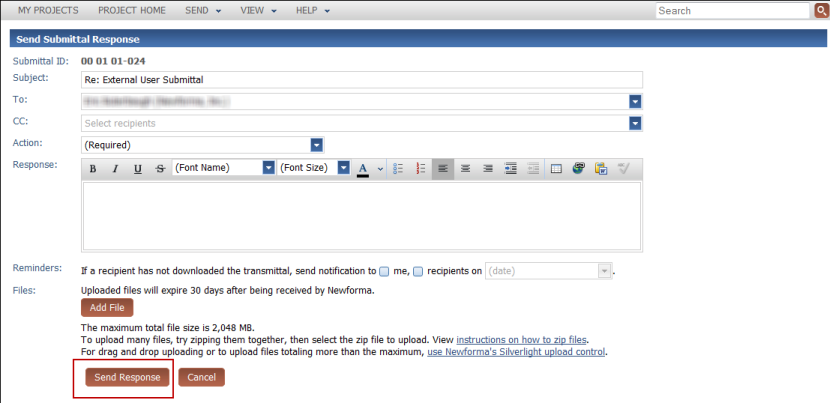
7. After
the item is sent, it appears in the Pending
Items category. The item stays in Pending
Items until the recipient receives your response and downloads
any associated files.
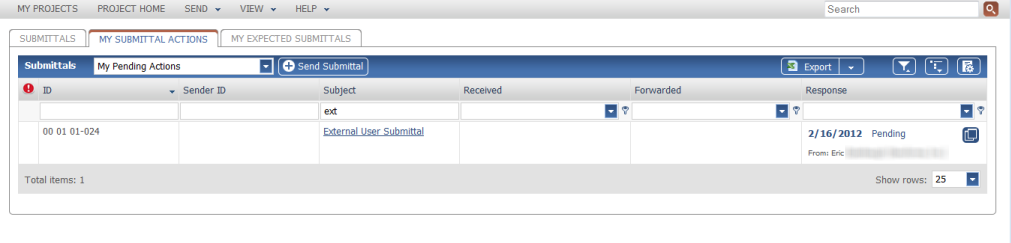
8. Once
the recipient receives your response, the item moves to the Completed
category.
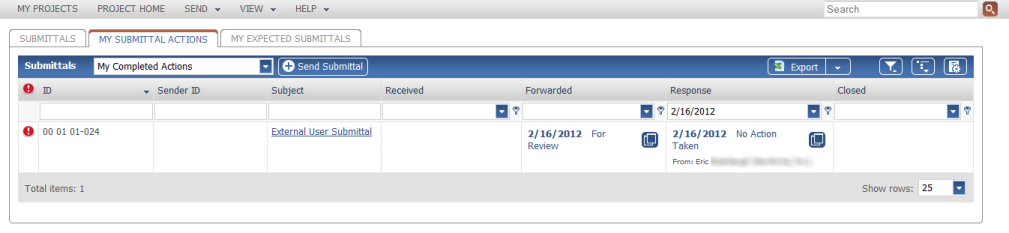
9. Once
the item is marked as closed, the details populate the Closed
column.
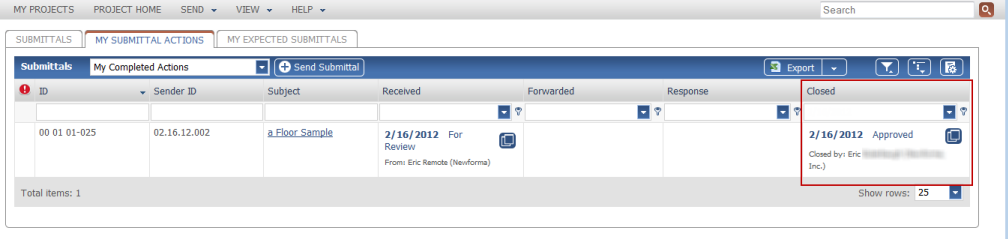
All items received for review and responded to are listed in the Completed Items category in your
Action page. Notice the submittal
that was received and responded to - the action is recorded in one of
the columns - Response or Closed, along with the status, date,
and team member that completed the action.
Table of Contents
Index
Search (English only)
Back





