Receive Transferred Files
Perform the following steps to download files requested via a file transfer request.
To receive files via Info Exchange
1. Open the File Transfer email notification message.
2. Select
the Sign in to the Info
Exchange site link and login to Info Exchange when prompted.
The pending transfer appears on the Files
tab in the Transfer
page, as shown here:
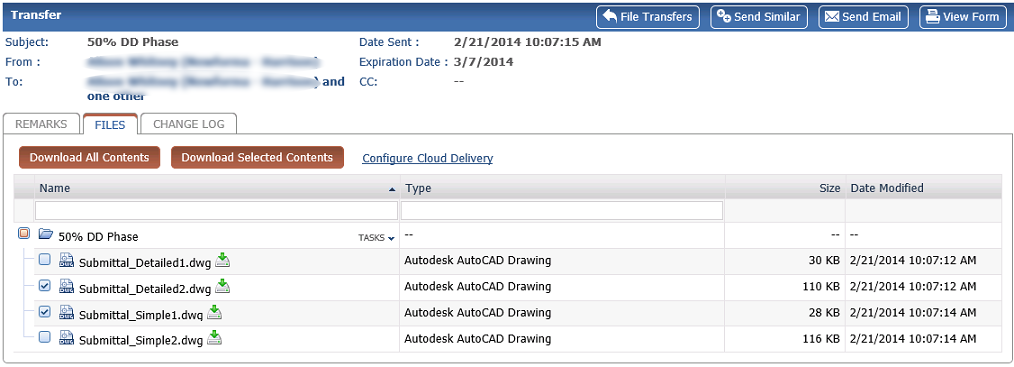
3. Select Download All Contents or select the checkboxes for the files you want to download now and select Download Selected Contents to complete the file transfer.
To receive the files via Project Center
1. Open the File Transfer email notification message.
When the sender includes a transmittal with a file transfer, or the option to include the transmittal form is set, the transmittal form is included as a PDF attachment to the email.
2. Select the link View the Transfer in Newforma Project Center to open Project Center and view the pending transfer.
3. The pending incoming transfer is automatically selected in the list of transfers for the project. Select Receive pending File Transfer in the Tasks panel.
4. Select the appropriate options in the Receive Pending Transfer dialog box to continue processing the transfer.
Table of Contents
Index
Search (English only)
Back





