Send an Email Message to a Project Team Member
Perform the following steps to send an email message to project team members from Info Exchange.
If you are an anonymous user, you cannot send an email message to a project team member via Info Exchange.
To forward or respond to an email message, see Forward or Respond to an Email Message.
To send an email message
1. If you are not already there, go to the Project Team log by selecting View > Project Information > Project Team from the menu bar.
2. Select
the email address of the project team member you want to send an email
message to. If you have Microsoft Outlook
installed, a new message window opens. Complete the message and send it
when complete.
If you do not have Microsoft Outlook installed, the Send
Email page, shown below, opens.
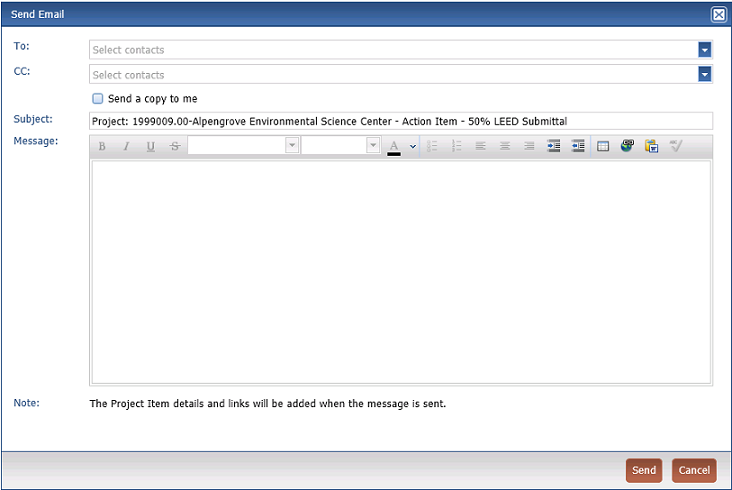
Many pages in Info Exchange feature the Send Email button. This function always opens the Send Email dialog box.
3. Select To: to open the Select Project Team Members dialog box. Mark the checkboxes of any other team members you want to send the email message to, then select OK.
4. Enter a subject for the email message in the Subject field.
5. Select Send a Copy to Me to receive a copy of the email.
6. Enter the message in the Message field.
7. Select Send. Info Exchange sends the email message to the selected project team members.
Table of Contents
Index
Search (English only)
Back





