View Supporting Documents
Perform the following steps to view supporting documents in Info Exchange.
You can view supporting documents from a log or from a project item detail page.
To view supporting documents from a log
1. Select
the  button in the Supporting
Documents field, where available, to open the Files
dialog box and view the list of files connected to the project item
as supporting documents, as shown below:
button in the Supporting
Documents field, where available, to open the Files
dialog box and view the list of files connected to the project item
as supporting documents, as shown below:
Internal users can access all supporting documents. External users can only access supporting documents that have been shared with external users. Supporting document access is set in the Newforma Project Center Supporting Documents dialog box.
2. Select a supporting document's hyperlink to view it using the Newforma Web Viewer.
3. Alternately,
select the ![]() icon to open or save the file locally.
icon to open or save the file locally.
If a file type is not supported by the Newforma Web Viewer, only the download option is available.
To view supporting documents from a project item page
1. Select
the Supporting Documents tab in
the project item detail page to view the list of supporting documents,
as shown here:
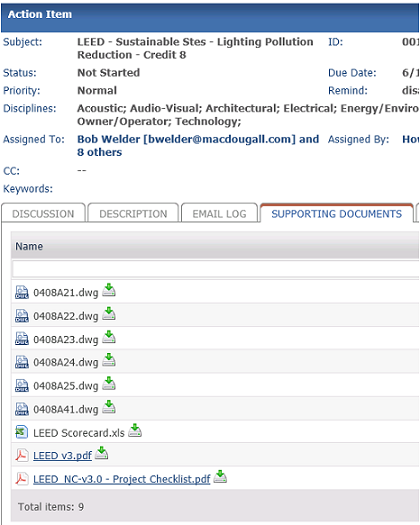
2. Select a supporting document's hyperlink to view it using the Newforma Web Viewer.
3. Alternately,
select the ![]() icon to open or save the file locally.
icon to open or save the file locally.
If a file type is not supported by the Newforma Web Viewer, only the download option will be available.
Table of Contents
Index
Search (English only)
Back





