Partial Downloads Not Enabled
This warning dialog box displays when you try to mark up an image that was received via Info Exchange as part of a file transfer, shared folder or other project item and the partial download option was not set in Project Center.
To enable partial downloads
1. If you are not already there, go to the Transfer page on Info Exchange and select Send Email to open Send Email page.
2. Send a request to the Project Center user that sent the transfer to change the file transfer settings.
The following step must be performed by a Project Center in the Project Center Info Exchange activity center.
3. In
the list of file transfers, right-click on the transfer and select Modify Info Exchange Settings > Change
Access Level from the pop-up menu. In the Modify
File Transfer Access on Info Exchange dialog box, shown below, select
the Allow Recipients to Download Partial
Contents checkbox and select OK.
The file transfer is resent to the original recipient list and they can
download individual contents from the transfer.
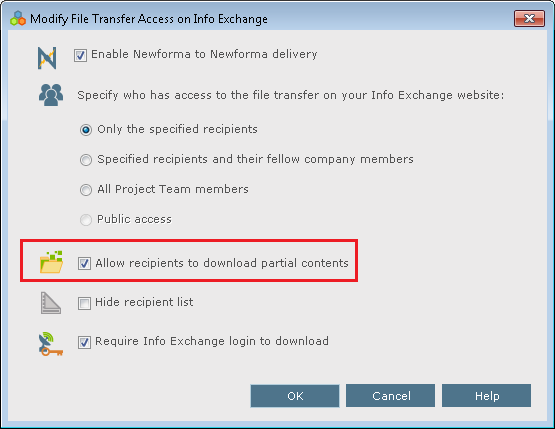
Table of Contents
Index
Search (English only)
Back





