Record Document Package page
Use this page to view the details of a record document package on Info Exchange. External and internal (Project Center) users see the same information unless otherwise noted.
Record Document Package
Subject
The subject of the package.
Team Members
The project team members assigned to the package. Select the link to view contact information.
If multiple team members appear in the Assigned To field, the Recipients dialog box opens.
Discipline
The package's disciplines.
Status
The package's status.
Record Documents tab
A listing of the record documents included in the selected package.
Number
The record document's number. If the drawing file was imported, it is the drawing's name.
Title
The title of the record document. Select to open the Record Document page.
Revision
The revision ID number of the record document.
Revision State
The revision's status.
File
The source file of the revision.
Revision Date
The date the revision was made to the file.
Last Issued
The date the revision's transmittal was last issued.
Company
The company of the owner of the record document.
Supporting Documents
Displays the number of supporting documents associated with the package that are available to you. Internal users can access all supporting documents. External users can only access supporting documents that have been shared with external users. Supporting document access is set in the Newforma Project Center Supporting Documents dialog box.
Related Items
Displays icons for any project items related to the package. Click in the column to access the Related Items popup window, shown below. Click the hyperlink for a related item to view its details.
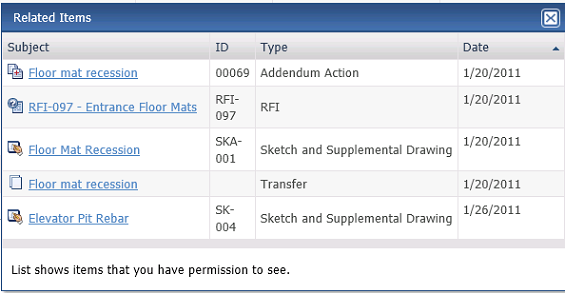
Issue History tab
This tab lists the issue history of the selected package.
ID
The ID of the transmittal for the revision.
Subject
The subject of the revision's transmittal. Select to view the transfer for the selected transmittal.
Issue Date
The date the transmittal was issued.
Recipients
The recipients of the revision's transmittal. Select the link to view contact information.
Issue Type
The revision's transmittal's type, such as RFI transmittal.
Via
How the revision was sent.
Related Items
If the revision has any related items, the icons appear here.
Description tab
This tab displays any Description text entered for the item.
Email Log tab
This tab lists all email messages associated with the item.
Importance
The ![]() icon indicates the email message
is marked as important.
icon indicates the email message
is marked as important.
Attachments
The  icon indicates the email message
contains an attachment.
icon indicates the email message
contains an attachment.
Subject
The original subject line of the email. Select the subject of an email message to view it in the Email Preview page.
Message
Displays the first part of the email message.
From
Displays the original sender of the email.
To
Displays the recipient list for the email.
Date
Displays the original sent date for the email.
Size
Displays the file size of the email.
Preview Email Messages
Mark this checkbox to display a portion of the email messages below their subjects.
Supporting Documents tab
Displays the supporting documents for the item. Select the link for
a file to view it in the Newforma
Web Viewer. If the filename is not a hyperlink, select the ![]() icon to open or save the
file locally.
icon to open or save the
file locally.
Name
The name of the file.
Type
The file type.
Upload Supporting Documents
Use this area to add supporting documents to the item.
This option is only available for internal (Project Center) users.
Add Files
Select to open the Choose File to Upload dialog box and select a file.
You can select multiple files using standard Windows Shift and Ctrl selection techniques.
Remove All Files
Select to remove all files selected for upload.
Drag-and-Drop Files Here
Drag and drop files directly from Windows to add them to the list of files to upload.
This option is only available if your browser supports the functionality.
Upload
Select to upload the files to the Supporting Documents tab.
Related Items tab
This tab lists all Project Center items that are related (linked) to the item. Select the subject of an item to open it in its page.
Subject
The subject of the related project item. The icon for the related item type appears to the left of the Subject.
ID
The ID for the related project item.
Type
The type of the Project Center project item.
Workflow
The status of the item related to the current item.
Team Members
Team members associated with the related item.
Date
The date the related item was created.
Keywords
Displays any project keywords associated with the item.
Change Log tab
Use this tab to view a history of the actions taken on the selected item, including when it was created, modified, who was involved, and any details.
Date
Date the change occurred.
Event Type
Type of change that occurred.
By
Project team member who created the change.
Detail
The specific field or item that was changed by the event.
In addition to the listed fields, custom fields may also be exist. Project Center administrators can create custom fields throughout Info Exchange.
Page Tools
The following tools are available in the Record Document Package page toolbar.
Packages
Select to return to the Packages log.
View Form
Select to open a printable version of this page.
To access this page
Select the Name of a record document from the Packages log.
If record document packages are not available to you, see Make a Project Center Project and Its Activity Centers Available on Info Exchange.
Table of Contents
Index
Search (English only)
Back





