Change Order Proposals Log
This page shows all change order proposals for the current project. Click the subject of a change order proposal to view its details.
This page is available only if you are an internal (Project Center) user.
To only see change order proposal actions assigned to you, select the My Change Order Proposal Actions log. To only see change order proposals which you are expecting or are expected from you, select the My Expected Change Order Proposals log.
Change Order Proposals categories
Use the Change Order Proposals drop-down list to filter the list of change order proposals by category. The categories are as follows:
All
This category lists all change order proposals that have been logged for this project.
Pending Incoming
This category lists change order proposals that were sent via Info Exchange and need to be downloaded in Project Center.
Under Review
This category lists change order proposals that have been received, but responses have not been sent to the change order proposal senders.
When a non-expected change order proposal is first filed, it is placed in the Under Review category.
Awaiting Action
This category lists change order proposals that have been received, but they:
● Have not been forwarded for review, or
● Have been forwarded for review, but a response has not been received, or
● Have been forwarded for review and all responses have been received, but there has been no response sent to the change order proposal sender.
Forwarded for Review
This category lists change order proposals that have forwarded for review with due dates for other contacts to review that have not been received back yet.
Response Overdue
This category lists change order proposals that have been sent out for review but the responses from the reviewers are overdue.
Expected
This category lists all change order proposals logged as Expected.
Expected Resubmission
This category lists expected change order proposals that were created for change order proposals that require the sender to resubmit the change order proposal (the action taken on the change order proposal was Rejected or Revise and Resubmit).
Late
This category lists expected change order proposals that are overdue.
All Closed
This category lists change order proposals that have had a response sent to the change order proposal sender and no further action is required.
Columns
Overdue
The  icon displays to the left of change order proposals that are overdue.
icon displays to the left of change order proposals that are overdue.
ID
The ID number of the change order proposal.
Sender ID
The number the contractor gave to the change order proposal.
Subject
The subject of the change order proposal. Click to open the Change Order Proposal page.
Status
The change order proposal's status.
Total Days
The number of days to process the change order proposal. The count starts from the start date, which is either when the item was created or the received date, and ends either now or when it was closed if a closed date was entered. If it is re-opened, it displays the count from when the change order proposal was created. It is based on calendar days (not business days) and does not consider holidays in its calculations.
Received
The date the recipient received the change order proposal. The field also displays the change order proposal purpose and who sent the change order proposal.
Forwarded
The date the change order proposal was forwarded. The field also displays the purpose for which the change order proposal was forwarded.
Response
The date of the change order proposal response. The field also displays the action taken for the change order proposal and the name of the user who sent the response.
Closed
The date the change order proposal was closed. The field also displays the action taken for the change order proposal and the name of the user who closed the change order proposal.
Supporting Documents
Displays the number of supporting documents associated with the change order proposal. There are two possible icons that may appear in the field:
Click to download files attached to many project items directly from the log page.
Click the image to send a request to the owner to repost the files. when the files have been removed from Info Exchange. This occurs when the transfer item has expired.
Internal users can access all of the supporting documents.
Related Items
Displays icons for any project items related to the change order proposal. Click in the column to access the Related Items popup window, shown below. Click the hyperlink for a related item to view its details.
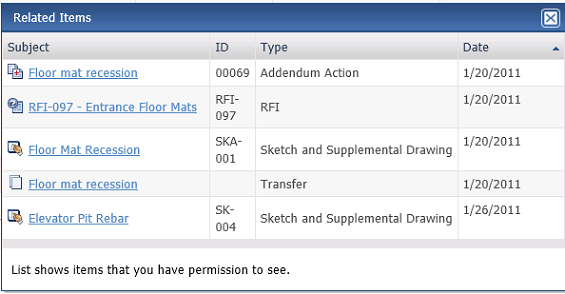
Tasks
The Tasks drop-down list displays available tasks that can be performed for the change order proposal. Select a task from the list as needed.
Log Page Tools
The following tools are available in the Change Order Proposals Log toolbar. For more information, refer to Log Page Tools.
Send Change Order Proposal
Click to open the Send Change Order Proposal page to add a new change order proposal.
Export
Click to export the items in this log.
Show/Hide Column Filters
Click ![]() to toggle on/off the column filters.
to toggle on/off the column filters.
Show/Hide Group By Panel
Click ![]() to toggle on/off the group by panel.
to toggle on/off the group by panel.
Show/Hide Columns
Click ![]() to access the Field
Chooser to add or remove columns from the log grid.
to access the Field
Chooser to add or remove columns from the log grid.
To access this page
From the toolbar, click View > Contract Management > Change Order Proposals.
If change order proposals are not available to you, see Make a Project Center Project and Its Activity Centers Available on Info Exchange.



