Document Sets Log
Document Sets are useful for managing your project's key deliverables. Keep information related to a particular task together without moving or in any way affecting the actual underlying files.
Use document sets to:
● Assemble and manage your project’s key deliverables.
● Send specific sets of information to internal project team members as a transmittal via Info Exchange or as an attachment to an email message.
Document sets are only available to internal Project Center team members on Info Exchange. Because document sets expose files from the file server, external team members cannot access them.
This page lists all of the document sets for the current Project Center project.
Columns
Name
The name of the document set. Select to open the Document Set page.
Related Items
Displays icons for any project items related to the selected item. Click in the column to access the Related Items popup window, shown below. Select the hyperlink for a related item to view its details.
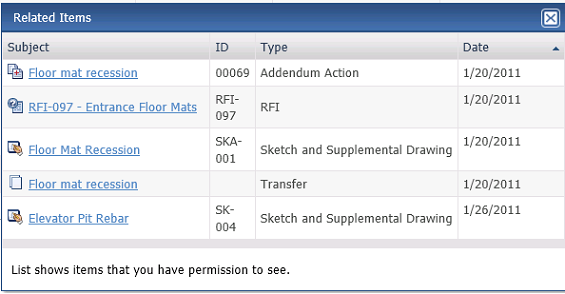
Status
The document set's status.
Team Members
Project team members who are part of this document set.
Date Modified
The date the document set was last modified.
Supporting Documents
Displays the number of supporting documents associated with the item. Internal users can access all supporting documents. External users can only access supporting documents that have been shared with external users.
There are two possible icons that may appear in the field:
Select to view the list of files attached as supporting documents. Select
the link for a file to view it in the Newforma
Web Viewer. If the filename is not a hyperlink, select the ![]() icon to open or save the
file locally.
icon to open or save the
file locally.
Upload Supporting Documents
Use this area to add supporting documents to the item.
This option is only available for internal (Project Center) users.
Add Files
Select to open the Choose File to Upload dialog box and select a file.
You can select multiple files using standard Windows Shift and Ctrl selection techniques.
Remove All Files
Select to remove all files selected for upload.
Drag-and-Drop Files Here
Drag and drop files directly from Windows to add them to the list of files to upload.
This option is only available if your browser supports the functionality.
Upload
Select to upload the files to the Supporting Documents field.
Select the image to send a request to the owner to repost the files. This occurs when the transfer item has expired.
Additional fields
The following fields can be added to the Document Sets log by selecting the Show/Hide Columns button to access the Field Chooser.
Keywords
Any keywords applied to the document set.
Log Page Tools
The following tools are available in the Document Sets log toolbar. For more information, refer to Log Page Tools.
Export
Select to export the items in this log.
Show/Hide Column Filters
Select ![]() to toggle on/off the column filters.
to toggle on/off the column filters.
Show/Hide Group By Panel
Select ![]() to toggle on/off the group by panel.
to toggle on/off the group by panel.
Show/Hide Columns
Select ![]() to access Drag
to Change Columns to add or remove columns from the log grid.
to access Drag
to Change Columns to add or remove columns from the log grid.
To access this page
From the toolbar, select View > Files and Documents > Document Sets.
If document sets are not available to you, see Make a Project Center Project and Its Activity Centers Available on Info Exchange.
Table of Contents
Index
Search (English only)
Back







