Send an Expected Submittal
Perform the following steps to send an expected submittal in Info Exchange.
To send an expected submittal
1 If you are not already there, go to the Submittals log by clicking View > Contract Management > Submittals from the menu bar.
2 Click the My Expected Submittals tab.
3 Click the subject of the submittal from that is expected from you or that you are sending to open the Send an Expected Submittal page, shown here:
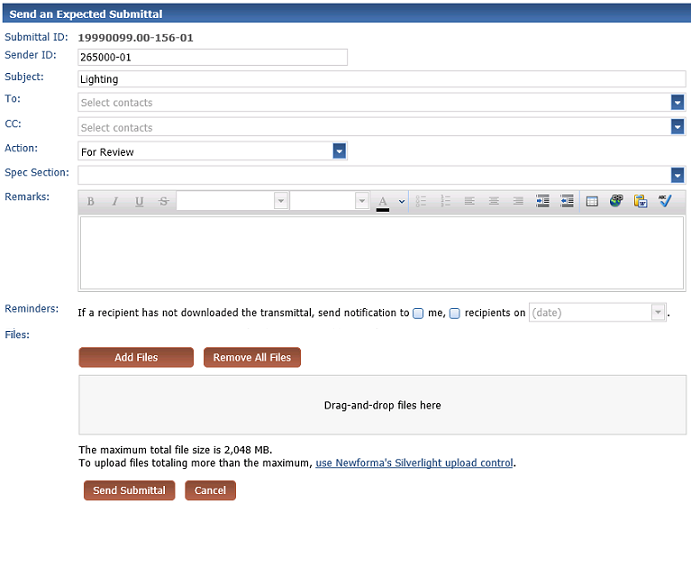
4 Click To and/or CC to open the Select Project Team Members as Recipients dialog box and select team members as needed.
5 Select an action for the submittal from the Action drop-down.
6 Enter a detailed message in the Remarks field.
7 Choose a daily reminder option:
● Mark the checkbox Send notification to me to have Info Exchange send you a notification if the recipient has not downloaded the submittal.
● Mark the checkbox Send notification to recipients on to have Info Exchange send a notification to the recipients if the recipients have not downloaded the submittal by the date indicated.
Reminders to internal project team members are sent daily per project. Reminders to external project team members are sent once. For example, if an external project team member has not downloaded a file transfer, and reminders are set for that file transfer, the external project team member will get only one reminder, on the reminder date.
Safari users: By default, the Safari browser blocks the Calendar Control. To run this control, either click Edit and clear Block Pop-up Windows, or press Ctrl+Shift+K.
8 Click Add Files to add files to the expected submittal. Alternately, you can drag and drop files to the Drag-and-Drop Files Here box in the Files section of the page.
If you are sending a drawing file that contains external references, you must include the externally referenced files along with the original drawing.
9 Click Send Submittal to transfer the submittal via Info Exchange.
Table of Contents
Index
Search (English only)
Back





