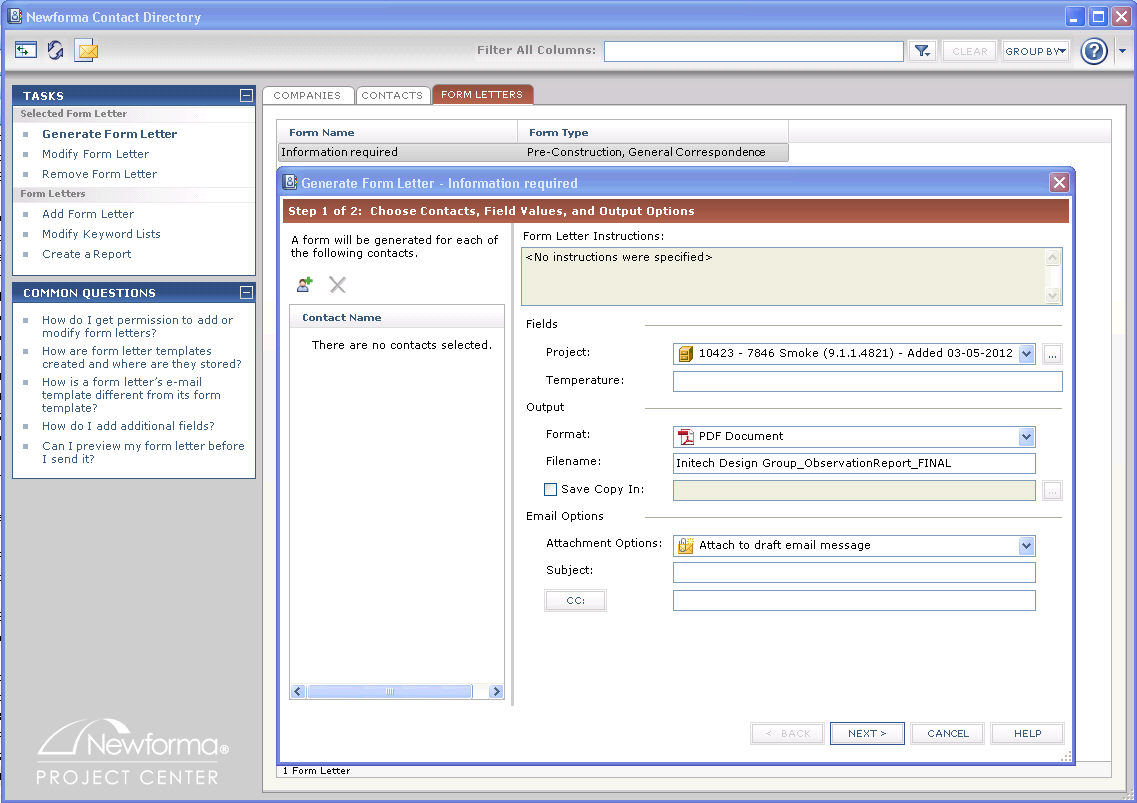Generate a Form Letter
Perform the following steps to generate a form letter to send to a contact or multiple contacts from the Newforma Contact Directory.
1 To create a new form letter, see Create a Form Letter. Form letters are generated from a template designed in Microsoft Word. The template contains the body of the form letter, and any variable fields would be represented by Mail Merge fields. See Modify the Supplied Microsoft Word Templates or Create a New Word Template for more information.
To generate a form letter
|
1. |
If you are not already there, open the Newforma Contact Directory (shown below) by clicking the |
|
2. |
Click the Form Letters tab. |
|
3. |
Select a form and click Generate Form Letter from the Tasks panel to open the Generate Form Letter dialog box, as shown here:
|
|
4. |
Refer to the Generate Form Letter dialog box for information on filling in each of the fields in the two steps of the dialog box. |
|
5. |
Click Finish when you are done customizing the form letter to generate the form letter. The actions that occur depend on the settings entered in the Output and Email Options sections in step 1. |
|
|
|


 icon from the
icon from the