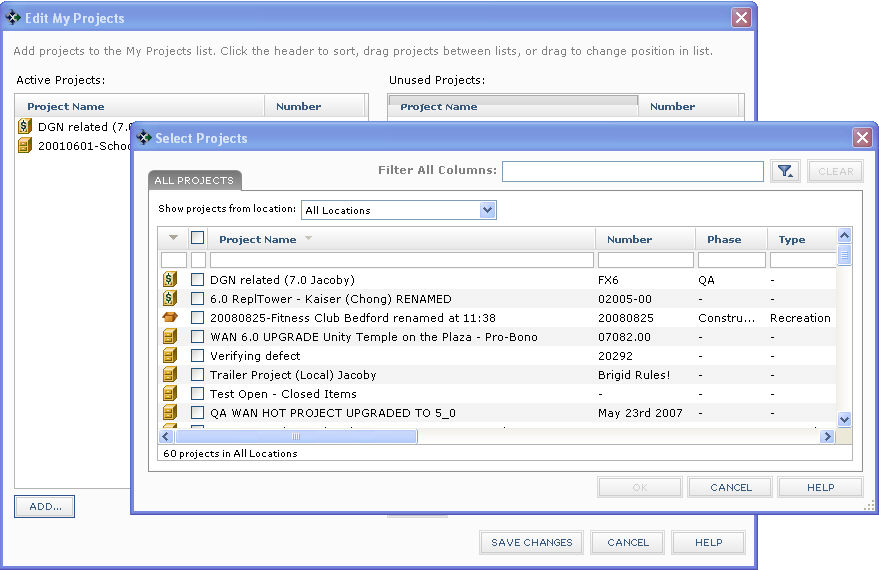Customize the My Project Center Activity Center and the My Projects Tab
Perform the following steps to customize your My Project Center activity center and the contents of the My Projects tab.
To customize the My Projects tab and the My Project Center activity center
|
1. |
From the Toolbar, click the |
|
2. |
The Active Projects field (on the left side) contains the current contents of the My Projects tab. Click Add to open the Select Projects dialog box, as shown here, to add projects to the My Projects tab.
|
|
3. |
Mark the checkboxes of the projects you want to add to the My Project Center activity center and the My Projects tab, then click OK.
|
|
4. |
Click Save Changes when finished. The projects will appear in the My Projects tab. |
To customize the Project Activity Summary section of the My Project Center activity center and apply it to all users


 button, then select
button, then select