Select Projects dialog box
Use this dialog box to select the Project Center projects to include in a search.
Filter All Columns
You can filter by any text that appears in any of the columns. For example, if you know the name (or part of the name) of the project that you are searching for, enter at least part of the name in this field. The Items list updates automatically as you type. For example, if the project you are searching for has the number 30 somewhere in either column, enter 30 in this field. The list will be narrowed down to only projects that have the number 30 somewhere in one of the columns.
My Projects tab
This tab lists projects from the My Projects tab of the My Project Center activity center. Mark the checkboxes of the projects you want to include in the search.
All Projects tab
This tab lists all projects that are visible on all Project Center Servers from the selected location. Mark the checkboxes of the projects you want to include in the search. Mark the top checkbox to select all projects in the list.
Show Projects from Location
Click to select the location from which you want to display Project Center projects.
Columns
The information in the following columns comes from the information entered in the Edit Project Settings dialog box. You can click a column header to sort the project list by that column.
1 2 3
The project order number.
The 1 2 3 column appears only in the My Projects tab. You can set the project order in the Edit my Projects dialog box.
Icon
-
The
 icon represents active projects.
icon represents active projects. -
The
 icon represents opportunity projects.
icon represents opportunity projects. -
The
 icon represents archived projects.
icon represents archived projects. -
The
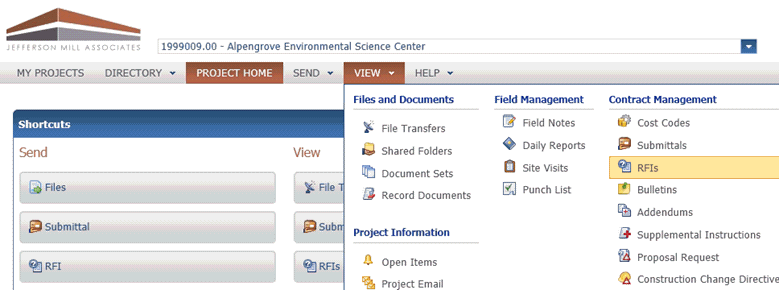 icon represents offline projects.
icon represents offline projects. -
The
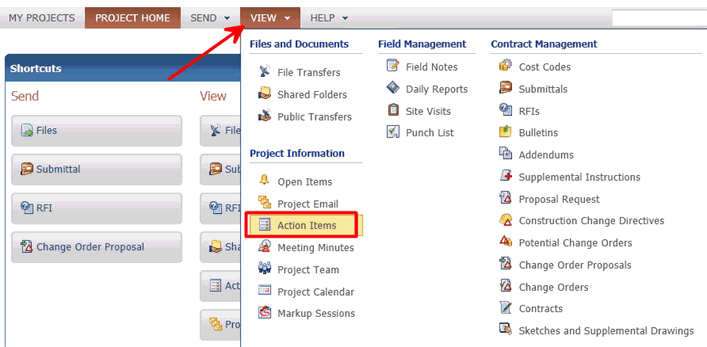 icon represents projects that are being repinned.
icon represents projects that are being repinned.
Project Name
The names of the Project Center projects. Mark the checkboxes of the projects you want to search.
Number
The project number.
Phase
the project phase.
Client
The name of the project's client.
Project Manager
The name of the project manager.
Address
The address of the project.
Description
The description of the project.
Last Accessed
When the project was last opened.
Type
The project type.
Status
The project status.
Server
The name of the server on which the project resides.
Confidential
-
No indicates the project is public.
-
Yes - Administrator Access indicates that only Project Center administrators can access the project.
-
Yes - Project Team Access indicates that only contacts on the internal project team can access the project.
Access
Indicates how the project will be accessed (Local , Remote , or Mirrored ) with regard to the current Project Center Server that the Project Center client is connected to.
Add to My Projects
Mark this checkbox to add the selected project to the My Projects tab.
OK
Click to search the selected projects. All of the files and project items in the selected projects will be searched.
To access this dialog box
Click Selected Projects from the Search drop-down list in the Toolbar.
Table of Contents
Index
Search (English only)
Back





