Add Keywords to Image Files
Perform the following steps to add keywords to image files.
To add keywords to image files
1. If you are not already there, open the Project Images activity center (shown below) by clicking Project Images from the Project Home activity center or from the Activities list.
2. Select the image file you want to add keywords to.
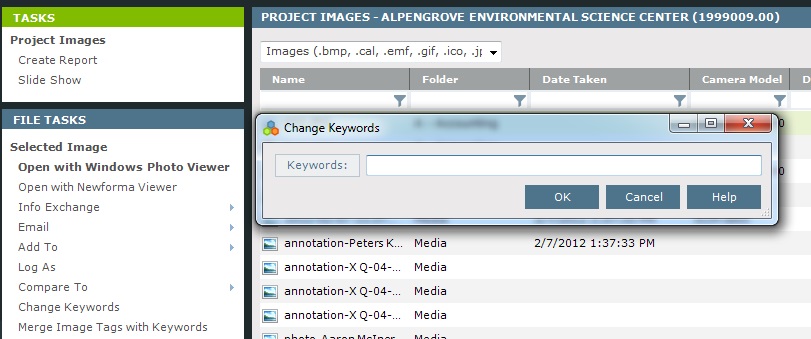
3. There are two ways to add keywords:
● Click Change Keywords from the File Tasks panel to open the Change Keywords dialog box and either type in the new keywords (or click the Keywords button to select them).
● If the image file has tags (listed under the Tags column), you can add them as keywords by clicking Merge Image Tags with Keywords from the File Tasks panel. A message will open with the results.
Table of Contents
Index
Search (English only)
Back





