Add Record Document Revisions from Files
Perform the following steps to add files as revisions to your record documents in the Document Control activity center.
You must be a Document Controller to perform this task.
1. If you are not already there, open the Document Control activity center, shown below, by selecting Document Control from the Activities list.

2. Click Add Revisions from Files in the Tasks panel to open the Add Revisions from Files dialog box, shown below.
3. Click Add Files or Add Folder to select the files you want to add as record document revisions.
4. The files you selected appear in the Files section at the top of the window. Select the files you want to create record documents for, then click Create to create the record document records in the Record Documents section of the dialog box.
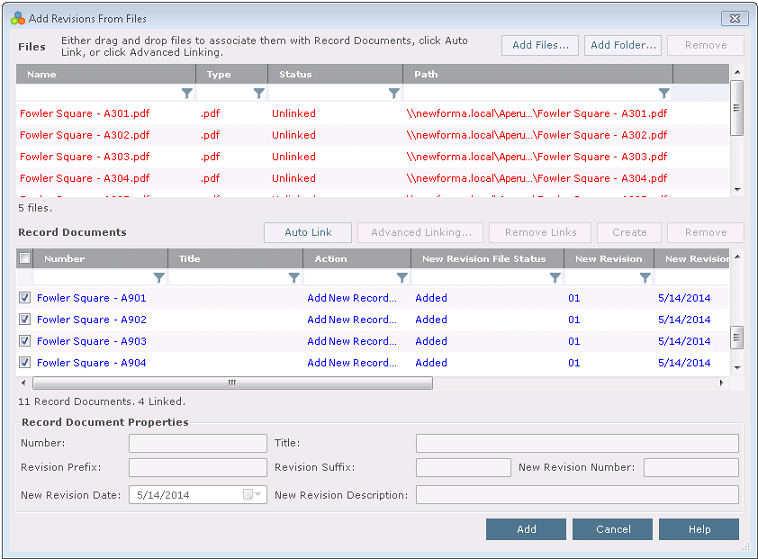
5. Click Add. The record document revisions are added to the Document Control activity center.
If you want to link files to existing record document revisions, click Auto Link to automatically link Unlinked files to record documents, where the exact record document number appears in the filename. For more information, please see the Add Revisions from Files dialog box.
Table of Contents
Index
Search (English only)
Back





