Add Supporting Documents and Email Messages to Multiple Project Items at Once
Perform the following steps to add supporting project files and email messages to multiple project items from various Project Center activity centers at once.
To add one or more supporting documents or email messages to multiple project items
1. From the activity center in which you are currently working, select the project items (for this example we'll use RFIs) to which you want to add one or more supporting documents or email messages.
You can select multiple items by using the Ctrl or Shift keys.
2. Right-click and select Add Files To > Supporting Documents to open the Add Supporting Documents dialog box, shown below. After you select the files and click Open, they will be added to the Supporting Documents tab of every RFI you selected.
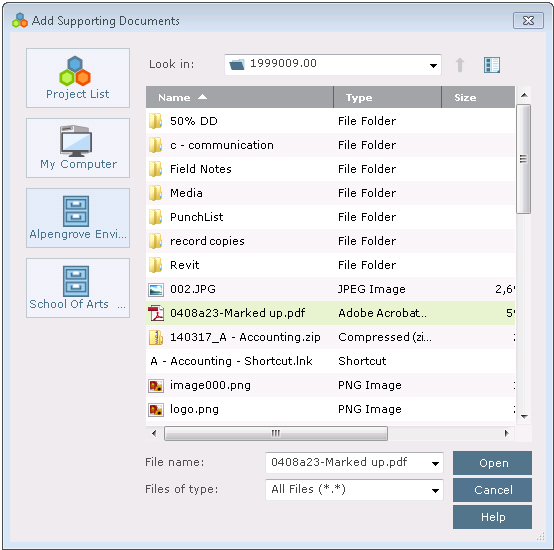
3. To add one or more email messages, right-click and select Add Files To > Email Log to open the Add Email Messages dialog box, shown below. After you select the email messages and click Open, they will be added to the Email Log tab of every RFI you selected.
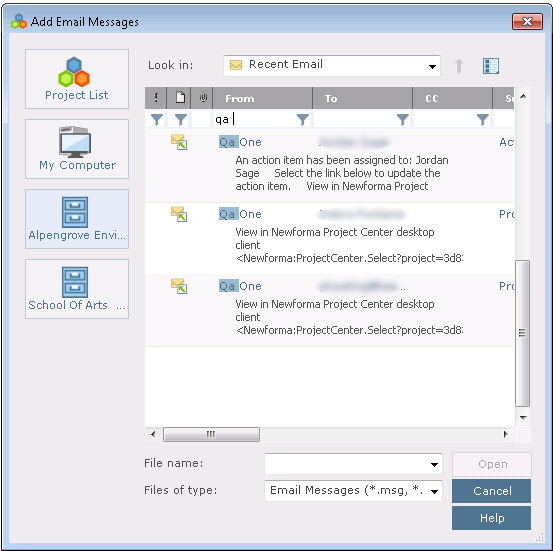
Table of Contents
Index
Search (English only)
Back





