Add a Folder to a Project
Perform the following steps to add local or networked folders to a project in Project Center.
You must be a Project Center administrator to add project folders.
To add a new folder to a project
1. If you are not already there, open the Project Center Administration activity center by clicking Project Center Administration from the Tasks panel of the My Project Center activity center, or from the Activities list.
2. Select the project you want to add a folder to from the Projects tab, then click Edit Settings from the Tasks panel (as shown here) to open the Edit Project Settings dialog box, as shown below.
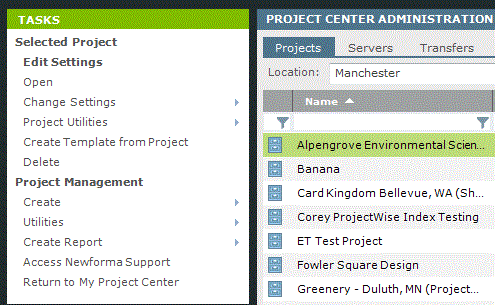
3. Click the Project Folders tab, as shown here: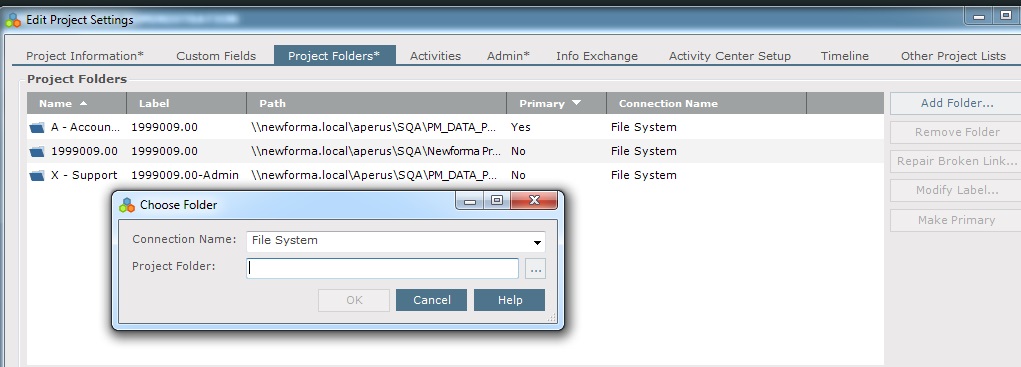
4. Click Add Folder to open the Choose Folder dialog box.
5. Click the  button to locate the folder you want to add to the project, then click OK twice.
button to locate the folder you want to add to the project, then click OK twice.
6. Click OK to save your changes.
Table of Contents
Index
Search (English only)
Back





