Close an Action Item
Perform the following steps to close an action item.
To close action items
1. If you are not already there, open the Action Items activity center (shown below) by clicking Action Items from the Activities list or the Project Home activity center.
2. Double-click the action item you want to close to open the Modify Action Item dialog box.
3. To close the action item, click the Status drop-down list and select Completed, as shown here.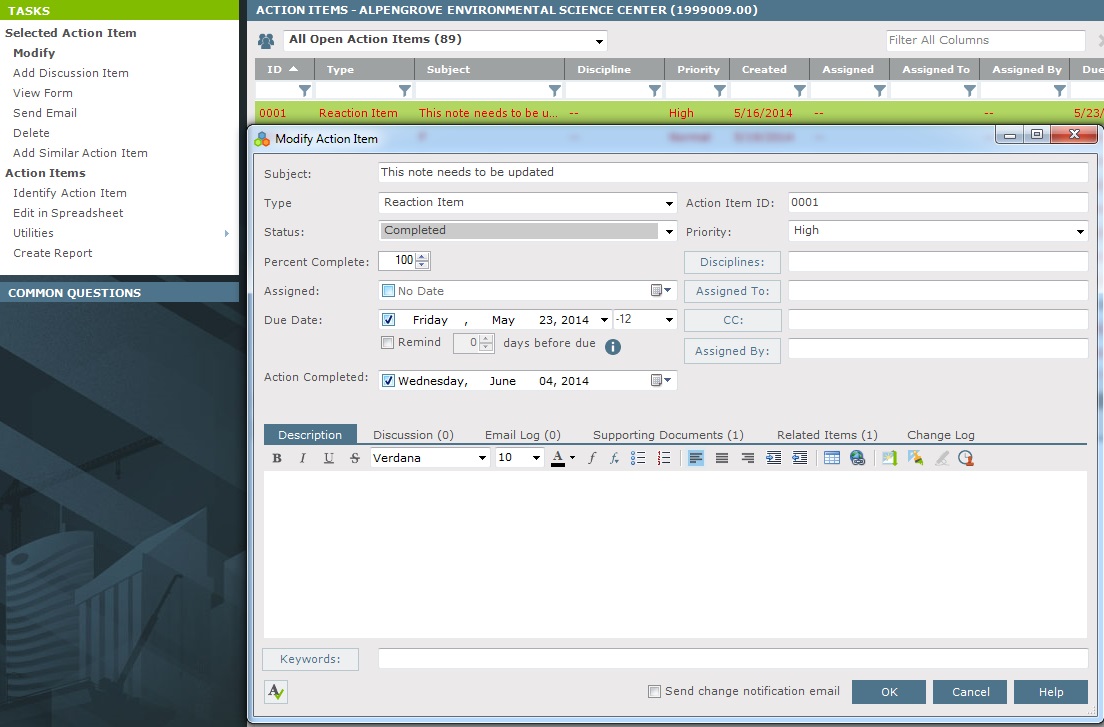
4. To send a notifying email message to the contacts associated with the action item, mark the Send Change Notification Email checkbox (located at the bottom).
5. Click OK to close the action item.
6. If you are sending a notification email message, the message opens in Microsoft Outlook. Review the message and edit it if necessary. Do one of the following:
-
Click Send and File in Action Item to send the email message and link it to the closed action item. It will automatically be added to the action item's Email Log.
-
Click Send to send the email message without linking it to the action item.
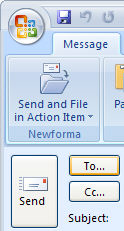
Editing the email's Subject line is not recommended. If you have to edit the subject line, do not edit the tag at the end of the subject or add any text after the tag. Doing so will unlink the email message from the action item.
Table of Contents
Index
Search (English only)
Back





