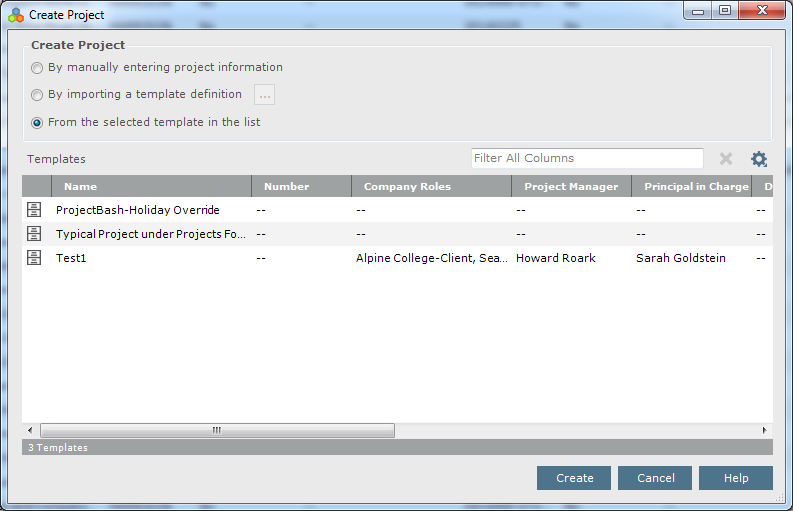
Perform the following steps to create a new project or project template manually.
You must be a Project Center administrator to create a project.
This topic is based on creating a new project manually, but you can also use it for creating a new project template manually.
1. If you are not already there, open the Project Center Administration activity center by clicking Project Center Administration from the Tasks panel of the My Project Center activity center, or from the Activities list.
2. Click the Projects tab.
3. Click Create > Create Project from the Tasks panel to open the Create Project dialog box, as shown here:
If you're creating a new project template, click Create > Create Template from the Tasks panel.
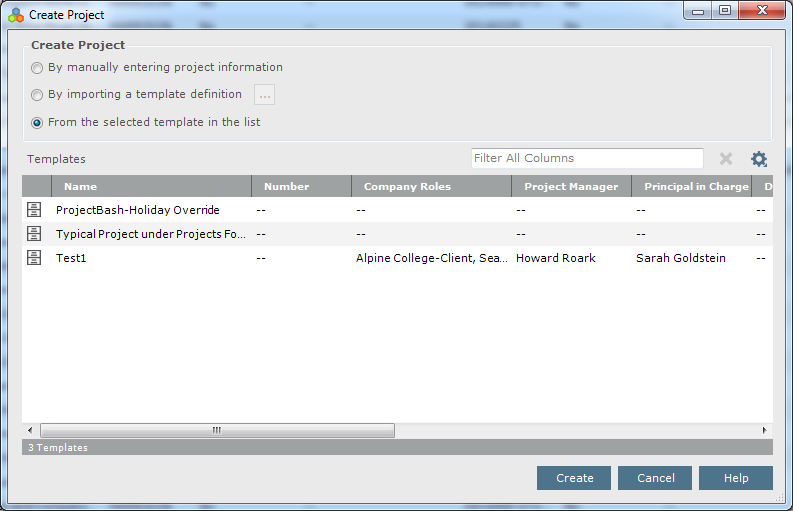
4. Choose the By Manually Entering Project Information option to open the Create Project dialog box, as shown here:
If you're creating a new project template, choose the By Manually Entering Template Information option to open the Create Template dialog box.

5. Fill in the information in the tabs as necessary, then click OK when finished to create the project. Refer to the information in the Create Project dialog box topic for detailed information about each tab and field.