Customize the Project Home Activity Center and Apply It to All Users
Perform the following procedures to customize the Project Home activity center and apply it to all Project Center users. This is a two part process. The first procedure explains how to add a new activity center to the Project Home activity center. The second procedure explains how to apply the customized Project Home activity center and Activities list to all Project Center users.
To create a new activity center and add it to the Project Home activity center
1. From the Toolbar, click the  button, then select Project Home Contents to open the Edit Project Home Contents dialog box.
button, then select Project Home Contents to open the Edit Project Home Contents dialog box.
2. Click Manage Custom Activities to open the Manage Custom Activities dialog box, as shown here: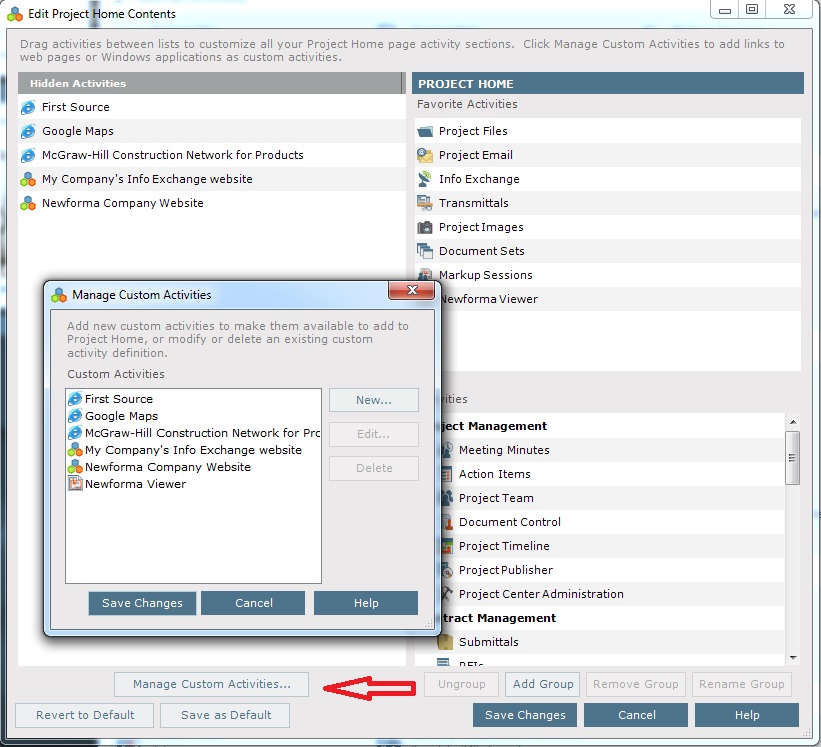
3. Click New to open the Custom Activity Editor dialog box:
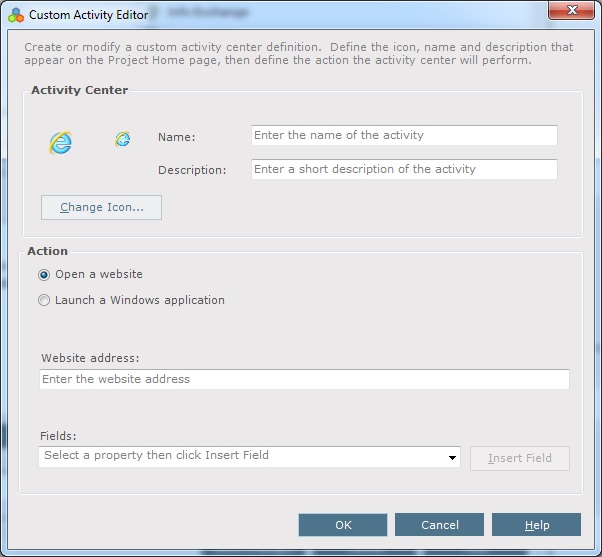
4. Create your custom activity, then click OK followed by Save Changes to save the changes. The custom activity center now appears in the Hidden Activities list of the Edit Project Home Contents dialog box.
5. Drag and drop the new activity from the Hidden Activities list to the Favorite Activities list or the Activities list. You can also drag and drop any other unused activities.
6. Click Save Changes. The custom activity appears in the Project Home activity center.
Perform the steps in the next section to apply the customized Project Home activity center and Activities list to all new Project Center users.
You must be a Project Center administrator to perform this procedure.
To apply the customized Project Home activity center to all users
1. From the Toolbar, click the  button, then select Project Home Contents to open the Edit Project Home Contents dialog box as shown in the procedure above.
button, then select Project Home Contents to open the Edit Project Home Contents dialog box as shown in the procedure above.
2. Click Save as Default to make the customized Project Home activity center the default layout for all new users when they log in to Project Center for the first time (it does not apply to existing users. Users can customize their own layouts any time after they first log in. The changes will be applied to all projects on the Project Center Server.
3. If you want existing Project Center users to use the customized home page, they must each click Revert to Default in the Edit Project Home Contents dialog box.
4. Click Save Changes. The customized Project Home activity center and Activities list will apply to all new users.
Table of Contents
Index
Search (English only)
Back





