Designate a Project as Confidential
Perform the following steps to designate a project as confidential to limit who can access it. You can designate a project as confidential at any time.
You must be a Project Center administrator to designate a project as confidential.
Scroll to the bottom of this topic for information on confidential projects and scenarios.
To designate a project as confidential
1. If you are not already there, open the Project Center Administration activity center by clicking Project Center Administration from the Tasks panel of the My Project Center activity center, or from the Activities list.
2. Select a project from the Projects tab, then click Edit Settings from the Tasks panel to open the Edit Project Settings dialog box, as shown here: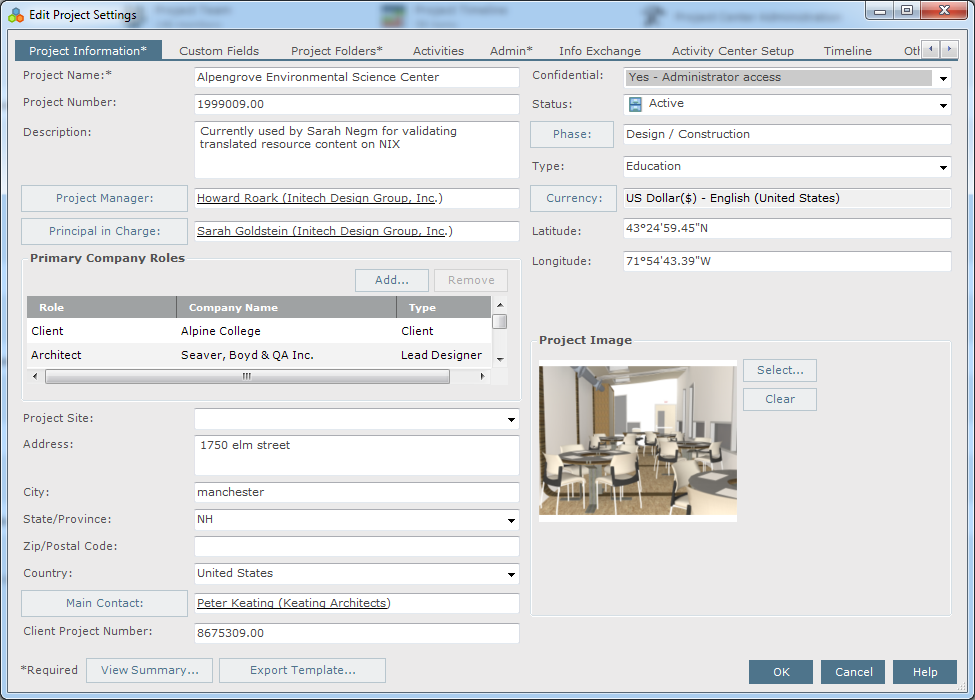
3. In the Project Information tab, click the Confidential drop-down list and select Yes - Administrator Access if you want only eligible Project Center administrators to have access, or Yes - Project Team Access if you want eligible project team members to have access to it.
Once a project is designated as confidential, Project Center checks the system permissions for the project's files for each user, and displays the project in the All Projects tab accordingly. Projects marked as Confidential can only be seen by users who have the access rights listed above, and even then will only have access to the project files at the operating system level to which they are assigned access rights.
● Confidential projects will not appear for users who do not have administration or project team access rights.
● Folders will not appear for users who do not have access rights to the folders at the operating system level.
By default, projects do not show up on Newforma Info Exchange, and public transfers are disabled. Verify that the Make this Project Available on Your Newforma Info Exchange Server and the Allow Public File Transfers checkboxes in the Info Exchange tab of the Edit Project Settings dialog box are set appropriately for your confidential project.
4. Click OK to save the changes.
Confidential project information and scenarios
Global administrators
For projects set to Administrator Access:
● Administrators can see and open the project, and edit project settings anywhere.
For projects set to Project Team Access:
● If administrators are on the project team:
● They can see and open the project, and edit project settings anywhere.
● If administrators are not on the project team:
● They can only see the project from the Project Center Administration activity center Projects tab.
● They can only open the project from the Project Center Administration activity center Projects tab, but will be added to the project team.
● If the Project Administration field in the Edit Project Settings dialog box is set to Global Administrators Only:
● Administrators cannot edit project settings.
● If the Project Administration field in the Edit Project Settings dialog box is set to Global Administrators and Project Center Users:
● If there are no project administrators:
● Administrators cannot edit the project settings.
● If the users are project administrators:
● They cannot edit project settings.
● If the users are not project administrators:
● They cannot edit project settings.
Non-administrators
For projects set to Administrator Access:
● Users cannot see or open the project, and cannot edit the project settings.
For projects set to Project Team Access:
● If the users are on the project team:
● They can see and open the project everywhere but the Project Center Administration activity center Projects tab because they are not administrators.
● If the Project Administration field in the Edit Project Settings dialog box is set to Global Administrators Only:
● Users cannot edit project settings.
● If the Project Administration field in the Edit Project Settings dialog box is set to Global Administrators and Project Center Users:
● If there are no project administrators:
● Users can only edit the project settings from the My Project Center activity center.
● If the users are project administrators:
● They can edit project settings from the My Project Center activity center.
● If the users are not project administrators:
● They cannot edit project settings.
● If the users are not on the project team:
● They cannot see, open, or edit open the project.
Table of Contents
Index
Search (English only)
Back





