File Project Email from a Smart Phone, Outlook Web Access (OWA), or While Disconnected
You can queue up an unlimited number of email messages to be filed to Project Center projects while you are disconnected from your network by dragging them to project email folders inside the Newforma – Items to File email folder in Microsoft Outlook. The email messages will be stored in this location until they are filed. If the Automatically File Items from My Newforma Items to File Folder checkbox in the Edit Email Filing Options dialog box is cleared (off), you must click Synchronize in the legacy Project Center Add-in for Microsoft Outlook Toolbar to file the items, otherwise it is done automatically. All messages found in the Newforma – Items to File email folders are filed to the appropriate projects.
This process can be used to file messages in any of the following scenarios:
-
While reading email on a laptop computer that is not connected to the corporate network.
-
While reading email on a smart phone or PDA device, as long as the mobile device can synchronize email folders with Microsoft Exchange.
-
While reading email using Microsoft Outlook Web Access.
In each scenario above, the email messages will not be filed to the project and will not be available to the rest of the project team until you re-connect to the corporate network and click Synchronize (if the Automatically File Items option is off, as explained above).
Be aware that the Send and File in Project option is not available in OWA and Smart Phones, as it is only available in the legacy Project Center Add-in for Microsoft Outlook Toolbar. Be aware that if you are using a Smart Phone, you must be able to see the Newforma – Items to File email folder in your Outlook Mailbox. For Blackberry users, Blackberry Enterprise Server is required. If you are using either of these options, you simply need to open your Sent Items folder and drag/drop the outbound email to the correct project folder.
To file project email from a Smart Phone, Outlook Web Access, or while disconnected
1. Before
disconnecting from the Project
Center Server, you must add
any projects to the My
Project Center activity center My
Projects tab (shown here) that you want to be able to file to while
disconnected. Projects that are not listed in the My
Projects tab will not be available in the Newforma
– Items to File email folder in Outlook.
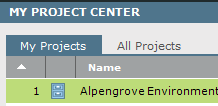
2. From Microsoft Outlook, click Synchronize from the legacy Project Center Add-in for Microsoft Outlook Toolbar. This will cause any recent projects in the My Projects tab to be added to the Newforma – Items to File folder.
3. You can now file items while you are using a smart phone, using Outlook Web Access, or while disconnected. The items will be automatically filed to the Project Center projects after the changes are reflected on the Microsoft Exchange Server (or by clicking Synchronize in the legacy Project Center Add-in for Microsoft Outlook Toolbar if the Automatically File Items option is off).
4. To file email messages from a smart phone: Open your email application, select the email message you want to file, and move or copy it to the appropriate project folder under Newforma – Items to File.
Table of Contents
Index
Search (English only)
Back





