File an Outgoing Transmittal
Perform the following steps to create, send, and file an outgoing transmittal to create a permanent record of it in Project Center. You can send it as a hard copy, via email, or via Info Exchange.
To file an outgoing transmittal
1. If you are not already there, open the Project Transmittals activity center (shown below) by clicking Transmittals from the Project Home activity center or from the Activities list.
2. Click Create an Outgoing Transmittal from the Tasks panel to open the Create an Outgoing Transmittal dialog box, as shown here: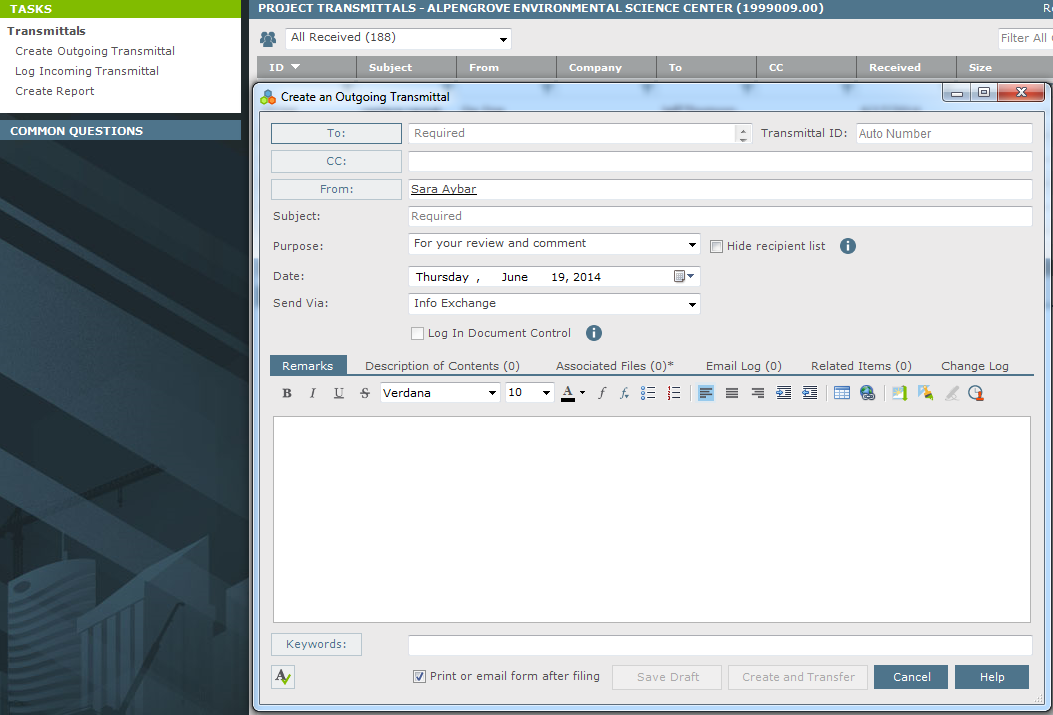
3. Click To to open the Choose a Project Team Member dialog box to select the project team members who the transmittal is being sent to.
4. Click From to open the Choose a Project Team Member dialog box to select the project team member or other contact sending the transmittal. The current user is the default.
5. Enter a subject for the transmittal in the Subject field.
6. Project Center enters a number in the Transmittal ID field. You can edit it.
7. Select the reason for the transmittal from the Purpose drop-down list.
8. From the Send Via field drop-down list, select the method in which the transmittal is being sent.
9. Enter a detailed message in the Remarks tab.
10. Enter a description of the contents of the transmittal in the Description of Contents tab.
11. Use the Associated Files tab to record any files that were included in the transmittal. For example, if you sent a hard copy of several drawings, you could include the electronic files here. Click the  icon. Navigate through the folders until you locate the files, then click Open. Repeat as necessary until you have added all the necessary files.
icon. Navigate through the folders until you locate the files, then click Open. Repeat as necessary until you have added all the necessary files.
12. The Save Record Copy in field (in the Associated Files tab) contains a default location in which a record copy of the incoming transmittal file is saved. You can change the location by clicking the  icon.
icon.
13. Click Create and Transfer, Create and Send, or Create Transmittal. The transmittal is sent to the recipient via email or Info Exchange if either of those options were selected. The record copy is saved to the designated folder, and the transmittal is added to the All Sent log of the Project Transmittals activity center.
The Create button option depends on the method selected in the Send Via drop-down. Create and Transfer appears when Info Exchange is selected; Create and Send appears when email is selected; and Create Transmittal appears for all other methods.
Table of Contents
Index
Search (English only)
Back






