Import Contacts from a Spreadsheet
This procedure explains how to import contacts into the Project Center contacts database from a Microsoft Excel spreadsheet. Importing contacts saves time, as you do not have to enter or re-import the data manually.
You must be a Project Center administrator to import contacts from a template spreadsheet.
A Microsoft Excel spreadsheet template containing contact information is required to perform this procedure. You must know the location of the spreadsheet.
Example
Refer to the following sample Microsoft Excel spreadsheet for information on how to format the contacts template: C:\Program Files\Newforma\Twelfth Edition\Project Center\Templates\Contacts Template.xlsx
Note that the template is only intended to provide information on how to correctly format the spreadsheet that contains your contact data to import. The template file does not include any data and cannot be imported directly.
To import contacts from a template spreadsheet
1. If you are not already there, open the Project Center Administration activity center (shown below) by clicking Project Center Administration from the Tasks panel of the My Project Center activity center, or from the Activities list.
2. Click the Contacts tab.
3. Click
Import Contacts from Template
from the Tasks panel to open the
Select Spreadsheet
dialog box, as shown here: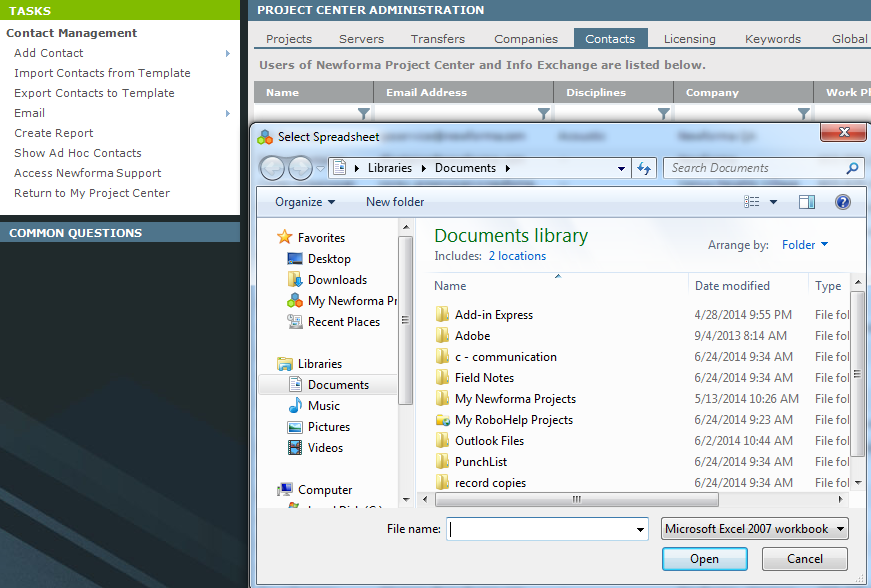
4. Locate the contacts spreadsheet, then click Open.
5. The contacts are added to the Project Center contacts database. A message will appear indicating the number of contacts imported or if there were errors.
Table of Contents
Index
Search (English only)
Back





