Import Field Notes from a Spreadsheet
This topic offers guidelines on creating a spreadsheet template in Microsoft Excel for importing existing field notes into Project Center. You can access the sample field notes spreadsheet template supplied with Project Center in the following location: C:\Program Files\Newforma\Twelfth Edition\Project Center\Templates\Import_FieldNotes_Template.xlsx
You must be a Project Center administrator to perform this procedure.
Field Notes fields
The import spreadsheet has the following fields:
● ID - (Required) The field note ID. Each value must be unique.
● Subject - (Required) The subject of the field note.
● Author - The author of the field note. Use a valid email address or project team member name.
● Space - The number of the space in the spatial index that the field note is associated with.
● Latitude - The latitude of the site where the field noted was recorded.
● Altitude - The altitude of the site where the field note was recorded.
● Remarks - Any remarks for the field note.
● Created - (Required) Date when the field note was recorded.
● Keywords - A list of keywords for the field note, delimited by semi-colons (;). It must match the keyword list for the project if the user is not allowed to edit the keyword list.
● Email Log - A list of full UNC paths to .MSG files in the project folder separated by asterisks.
● Supporting Docs - A list of full UNC paths to files of any type in the project folder separated by asterisks.
● Source Descriptor - If items are being imported from another data source and will receive periodic one-way updates from that data source, then this field is a descriptor for that data source.
● Source Primary Key - If items are being imported from another data source, this is the unique identifier for this item in the external data source. This is used to ensure any updates received from the external data source are applied to the correct item in the Project Center database.
To create an import file for field notes and import it
1. Make a backup copy of your existing spreadsheet with the data.
2. Edit the spreadsheet and fill in the required data:
● Remove any extra rows.
● Determine how your fields map to Project Center fields (you can rearrange columns to match Project Center columns).
3. Copy your data columns to the Import_FieldNotes_Template.xlsx file, replacing the sample columns with your own information.
4. Edit the field values based on the information given in the Field Notes fields section above. Add values to fields where required.
5. After you finish editing the Import_FieldNotes_Template.xlsx spreadsheet, import it into a Project Center project by opening the Field Notes activity center and clicking Import Spreadsheet from the Tasks panel to open the Select Spreadsheet dialog box, as shown here. Locate the spreadsheet, then click Open.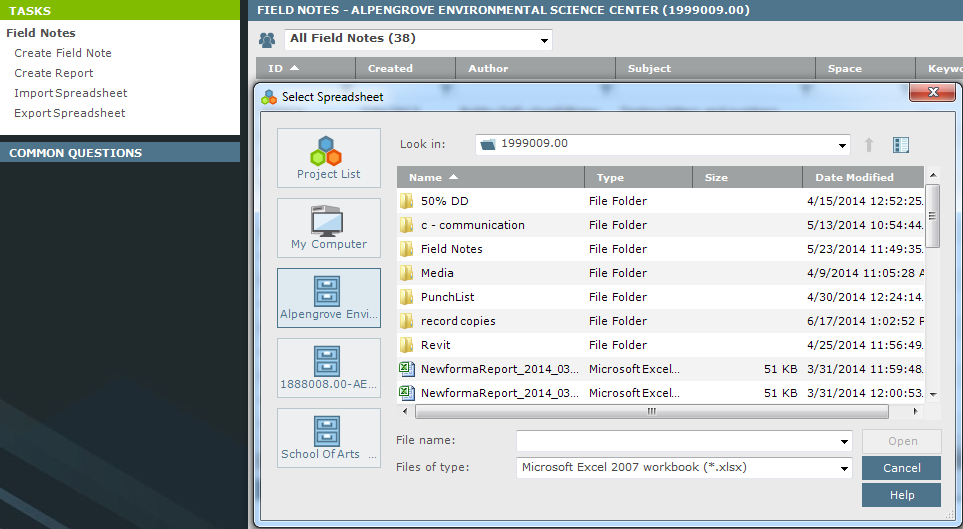
6. After it is imported, the Import Log dialog box opens showing any import errors. Fix any errors that appear in the spreadsheet, then re-import it.
The import will not succeed until all errors are addressed.
Table of Contents
Index
Search (English only)
Back





