Import Holidays from a Spreadsheet
This procedure explains how to import holidays into the Project Center project timeline from a Microsoft Excel spreadsheet or a file of type .ICS. Importing holidays saves time, as you do not have to enter the data manually.
You must be a Project Center administrator to import holidays.
Example
A sample holiday file is stored in the templates directory in C:\Program Files\Newforma\Twelfth Edition\Project Center\Templates\Sample_Holiday_File.xlsx.
To import holidays from a file
1. If you are not already there, open the Project Center Administration activity center (shown below) by clicking Project Center Administration from the Tasks panel of the My Project Center activity center, or from the Activities list.
2. Click the Servers tab and select the Project Center Server containing the projects to apply the holidays to.
The Type column lists the server types. Make sure the type is Project Center.
3. From the General tab, click the  button next to the Holiday File field to open the Choose Holiday File dialog box, as shown here. Locate and open the holiday file you want to import.
button next to the Holiday File field to open the Choose Holiday File dialog box, as shown here. Locate and open the holiday file you want to import.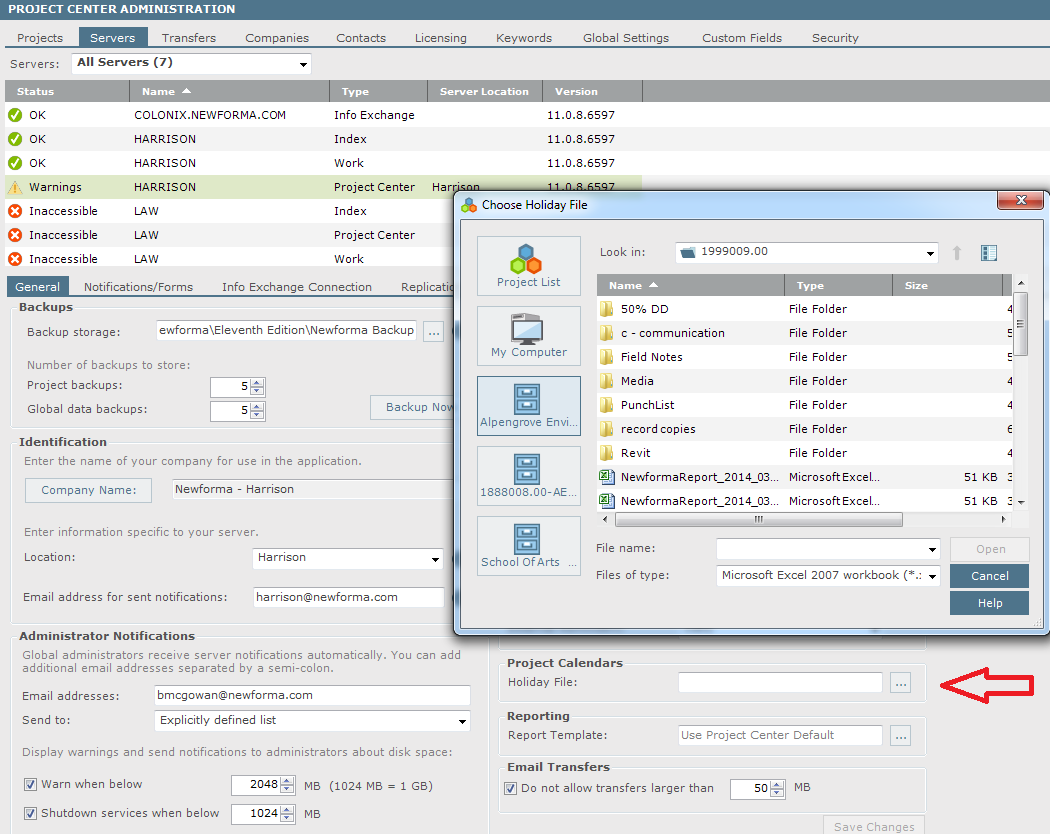
4. The holidays in this file will apply to all projects on the selected Project Center Server. However, users can still edit the list of holidays in each project's Project Timeline activity center in the same way they would edit regular holidays.
Each project can still have its own holiday file, so that any project can have a different schedule than the other projects on the same server. You can apply a different holiday file to a project in the Timeline tab of the Edit Project Settings dialog box.
Table of Contents
Index
Search (English only)
Back





