Import Punch List Elements and Descriptions from a Spreadsheet
Perform the following steps to import punch list elements and descriptions from a Microsoft Excel spreadsheet. Use the sample spreadsheet as a template: C:\Program Files\Newforma\Twelfth Edition\Project Center\Templates\PunchList_Element_Descriptions_en-US.xlsx.
To create an import file for spaces and import it
1. Make a backup copy of your existing spreadsheet with the data.
2. Edit the spreadsheet and fill in the required data:
-
Remove any extra rows;
-
Determine how your fields map to Project Center fields (you can rearrange columns to match Project Center columns).
To import items correctly, you must format your Excel spreadsheet to the exact format as the template supplied above.
3. If you are not already there, open the Punch List activity center (shown below) by clicking Punch List from the Project Home activity center or from the Activities list.
4. Click Manage Punch List Item Descriptions from the Tasks panel to open the Punch List Descriptions dialog box, as shown here: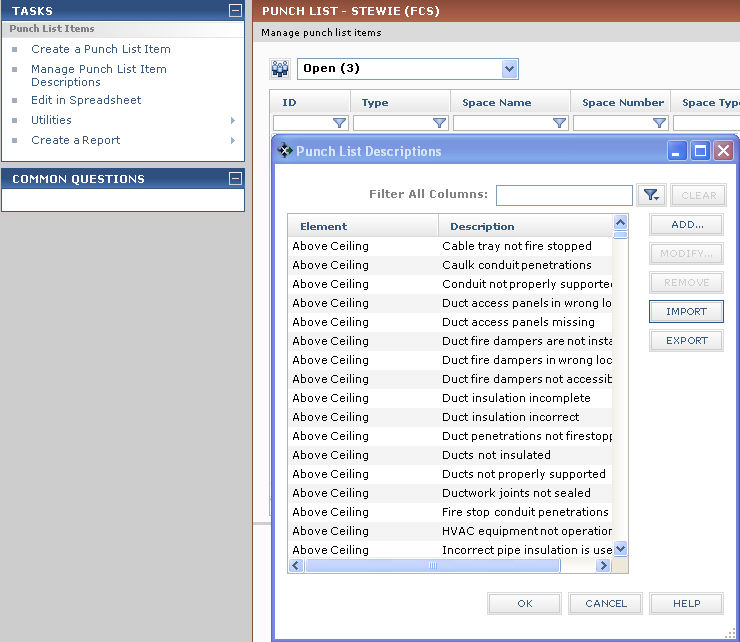
5. Click Import to open the Select a Spreadsheet dialog box.
6. Locate and select the spreadsheet to import and click Open to import it. The Newforma Project Center Message dialog box opens.
7. Review the information and click OK to complete the import process.
8. After the spreadsheet is imported, each row in the spreadsheet becomes an element and a description.
Table of Contents
Index
Search (English only)
Back





