Include Co-Located Files in Document Control Transmittals
When issuing record documents, you are sometimes required to issue additional file types (i.e., DWGs) along with your contract documents. You can configure Project Center to automatically include co-located files with the same name in your Document Control transmittals.
If you sync your record document revisions from Revit via Newforma Project Information Link, you can publish sheets to DWG at the same time you publish sheets to PDF. Please see Publish Sheets to DWG from Revit for details.
In order for Project Center to automatically include co-located files in Document Control transmittals, you must enable the option for the project. See below for details.
Co-located files must meet the following conditions to be included in a transmittal:
● Be listed in the Associated Files tab in the transmittal, OR
● Have the same file name as a file in the transmittal Associated Files tab, AND
● Be in the same folder, or one folder below, the file in the transmittal Associated Files tab with which it shares its name
To enable the inclusion of co-located files for Document Control transmittals
1. Go to the Project Home page and select Edit Project Settings from the Tasks panel.
2. Select the Info Exchange tab in the Edit Project Settings dialog box.
3. In the Transfer Options section, select the Include Files with Same Name in Document Control Transmittal checkbox:
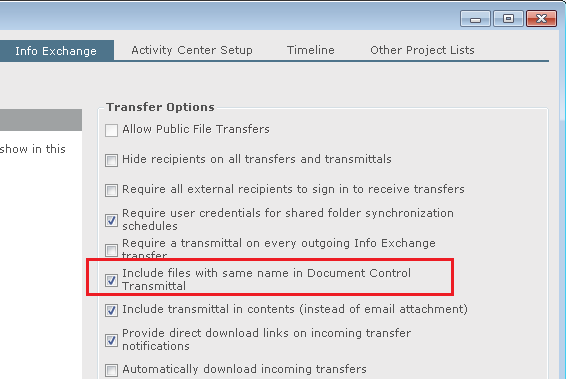
4. Save your changes.
To include co-located files when issuing record documents
Document Control transmittals are most often created when issuing record documents. The steps below detail the process for including co-located documents in your Document Control transmittals.
1. Select the record documents you want to issue in the Document Control activity center.
2. Fill in the Issue Record Documents dialog box as needed.
3. Click Create and Send, and select the appropriate options in the Send Via dialog box.
4. The Summary of Included Files and References dialog box appears, showing the record document files (PDFs) and any co-located files with the same name (i.e., DWGs) that will be included in the transmittal:
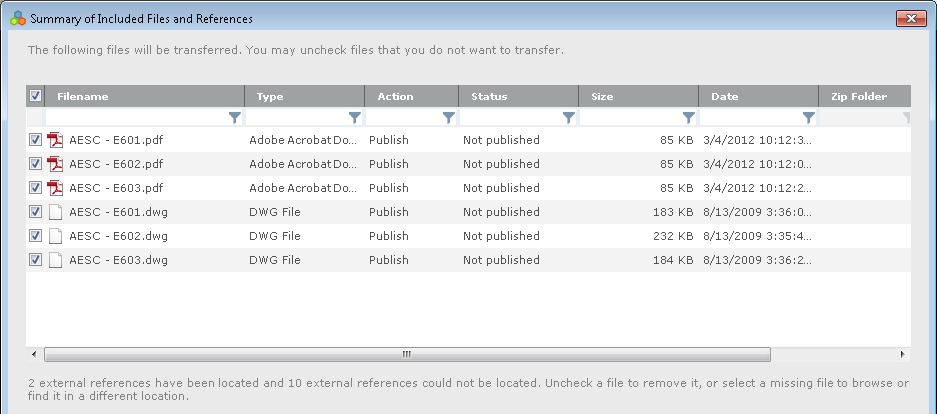
5. Click Continue to issue the record documents and send the transmittal.
6. The record documents are issued, and any co-located documents are included as part of the transmittal.
Table of Contents
Index
Search (English only)
Back





