Log a Submittal That Was Sent Via Info Exchange Incorrectly
If an external project team member sends a submittal reviewer response incorrectly (for example, selecting to send a new submittal instead of opening the assigned submittal action and responding to it), perform the following steps to resolve the problem and associate it with an existing submittal.
To log an item that was sent via Info Exchange incorrectly
1. If you are not already there, open the Submittals activity center by clicking Submittals from the Project Home activity center or from the Activities list.
2. Click View Pending Items from the Tasks panel, select the pending submittal, and click Delete from the Tasks panel to delete it: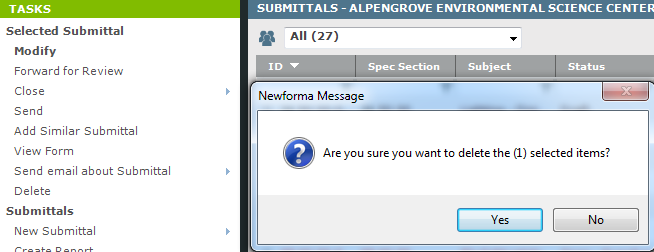
3. Click Yes to confirm the deletion.
4. Open the Info Exchange Activity Center by clicking Info Exchange from the Activities list.
5. Select the pending transfer, then click Receive Pending File Transfer from the Tasks panel: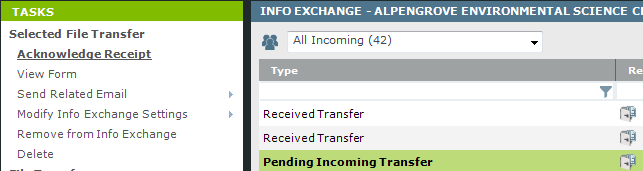
If the file transfer was already received and its type is listed as Received Transfer, click File as from the Tasks panel and go to step 8.
If the file transfer was sent from an internal project team member via the web, a message appears asking if you want to record the transfer as an outgoing file transfer. Click No to be able to file an incoming transmittal for the transfer.
6. From the Receive Pending Transfer dialog box, select Record this Transfer as a... from the Next Action field (as shown here), then click OK.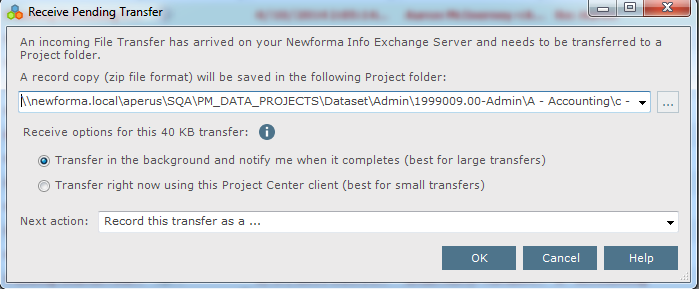
7. In the File as dialog box, select to file the transfer as a Reviewer Response, choose Submittal from the list, then click OK to open the Choose Project Item dialog box, as shown below.
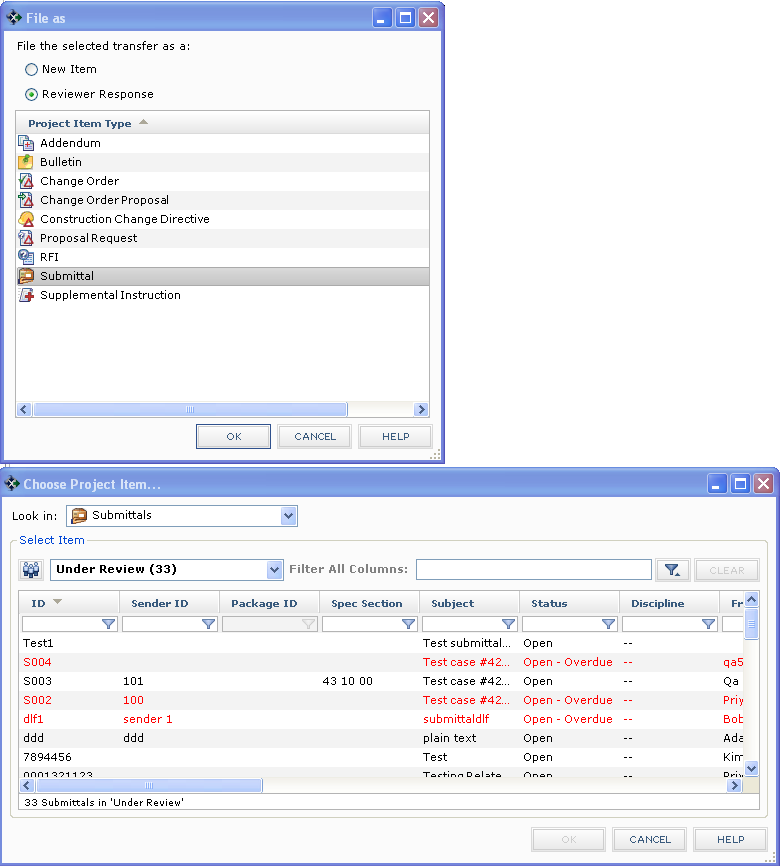
8. Select the submittal to file the response to from the list, then click OK to open the Record Reviewer Response for Submittal dialog box.
9. Continue with step 4 of Record a Reviewer Response to a Submittal.
Table of Contents
Index
Search (English only)
Back





