Manage Companies with Multiple Offices or Job Sites
A company can have multiple locations, with different addresses, phone numbers, etc. If your company has multiple offices or job sites, perform the following steps to manage the sites and assign the sites to project team members. This topic explains how to assign multiple locations to a company in the first procedure, and then assign a company and location to a team member in the second procedure at the bottom.
To assign multiple locations to a company
1. If you are not already there, open the Project Team activity center by clicking Project Team from the Project Home activity center or from the Activities list.
2. Select the team member you want to manage, then click Modify from the Tasks panel to open the Modify Project Team Member dialog box, shown below.
3. Click Edit (next to the Company field) to open the Modify Company dialog box, as shown here: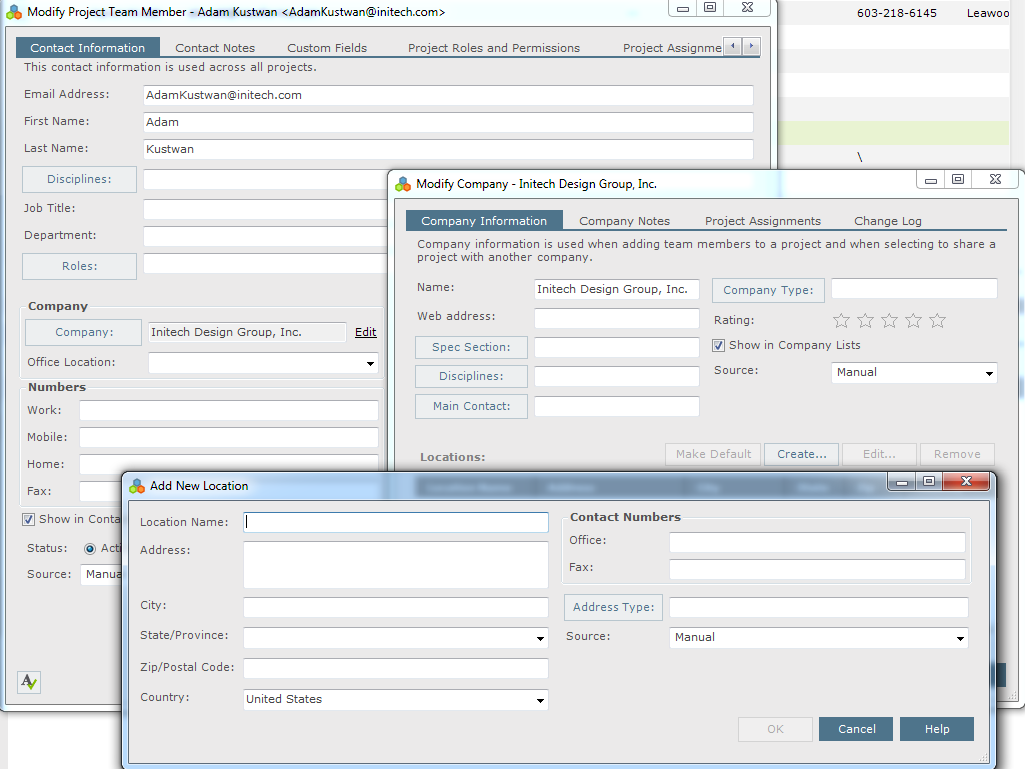
4. Click Create to open the Add a New Location dialog box. Add the information for the new location and click OK. Repeat as necessary for all locations.
5. Click OK when finished to save the new locations.
To assign a company and office location to a contact
Contacts assigned to the company above can then have a specific company location assigned to them. The contact will then inherit that company’s location info (address, phone, etc.). This is important for supporting project team members who could be located in a job trailer site, so that all transmittals, RFIs, submittals, etc. directed to that contact would go to the job trailer site instead of the company headquarters.
1. Complete the steps in the procedure above.
2. Select the team member you want to manage, then click Modify from the Tasks panel to open the Modify Project Team Member dialog box, shown below.
3. Click the Office Location drop-down list and select the contact's location, as shown here: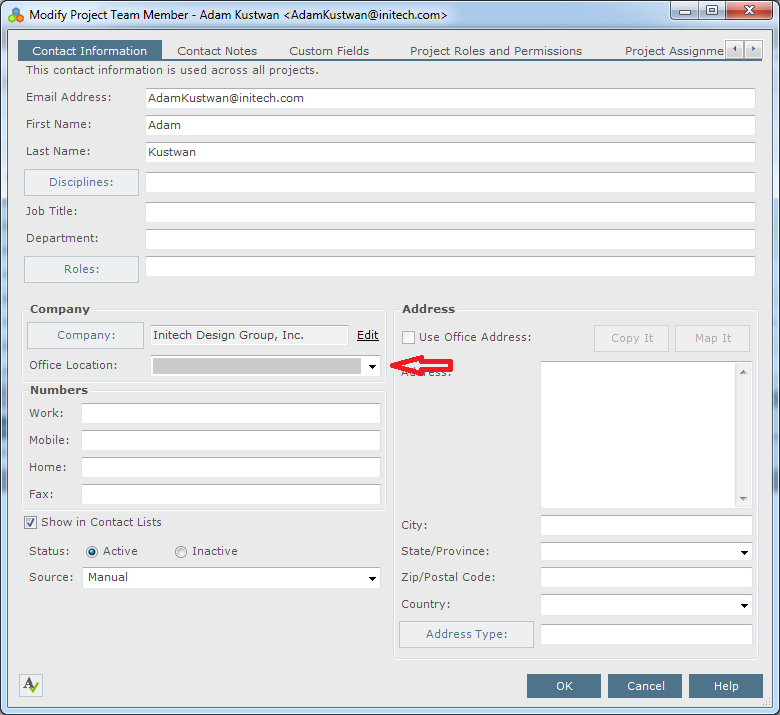
4. You can choose to use the office address assigned to the location, or you can enter a new address for the location by clearing the Use Office Address checkbox and entering another address. The address information is now assigned to the team member.
Table of Contents
Index
Search (English only)
Back





