Repost an Expired Shared Folder
Perform the following steps to repost an expired shared folder to Info Exchange.
To repost an expired shared folder
1. Select the expired shared folder in one of the following locations:
● The Project Files activity center;
● The Project Document Sets activity center;
● The Info Exchange activity center.
2. Click Repost Expired Shared Folder in the Tasks panel to open the Repost Expired Shared Folder dialog box, shown here:
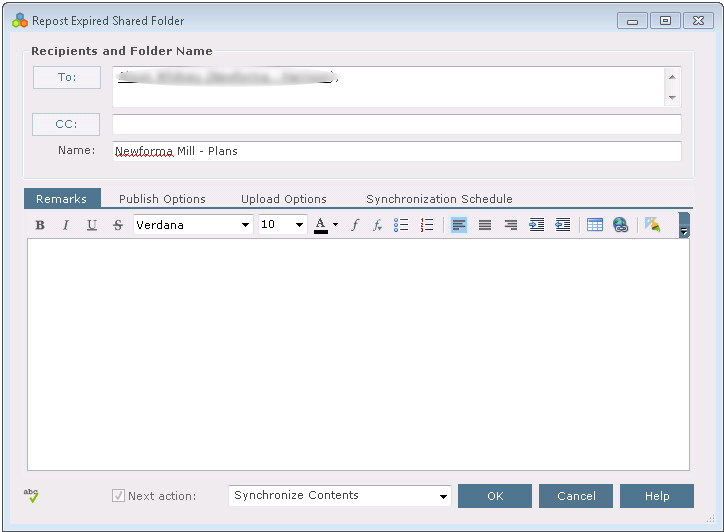
3. Make any changes as needed to the folder.
4. Click OK. The Transfer to Info Exchange Options dialog box opens, as shown below:
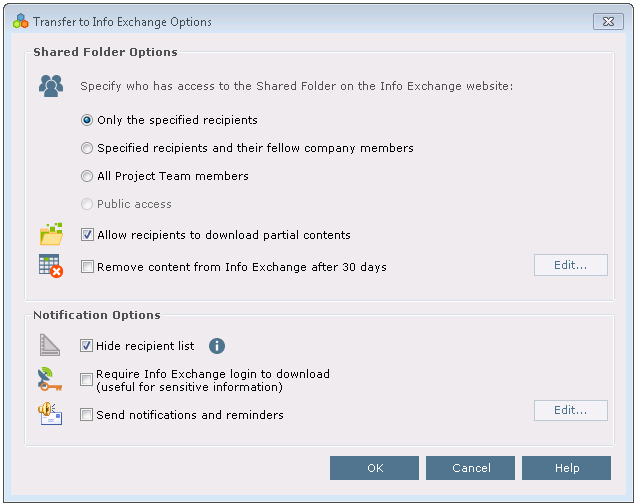
5. Make any changes as needed and click OK. The shared folder contents are reposted to Info Exchange.
Table of Contents
Index
Search (English only)
Back





