Schedule an Expected Submittal from Project Center
Perform the following steps to file a submittal that you are expecting to track its status, when it's due, and its history of actions.
To schedule an expected submittal from Project Center
1. If you are not already there, open the Submittals activity center by clicking Submittals from the Project Home activity center or from the Activities list.
2. Click New Submittal > Create Submittal from the Tasks panel to open the Create Submittal dialog box, as shown here: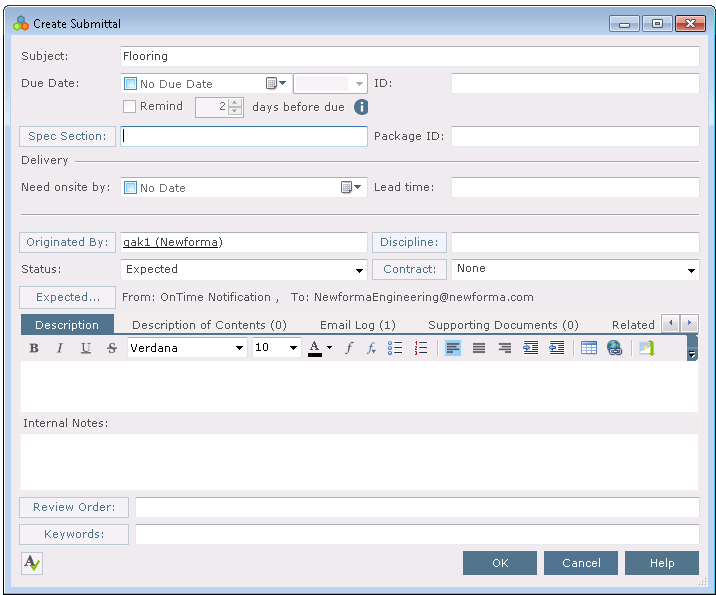
3. Enter a subject in the Subject field.
4. Click Expected to open the Expected Submittal dialog box. Mark the checkbox and enter the date you expect to receive the submittal in the Expected Date field, and click From and To to select who the submittal is expected from and who it is to be sent to.
5. Click Originated By to open the Choose a Project Team Member dialog box to choose the project team member who originated the submittal.
6. Select the Due Date and Need Onsite by dates as necessary.
7. Click Spec Section to open the Choose Spec Section dialog box to select a specification section.
8. Enter the architect ID number in the ID field.
9. Enter any additional messages and notes in the Description tab.
10. Describe the contents of the submittal in the Description of Contents tab. Add one line for each item. This information is used to fill in the Contents section of the Transmittal form.
11. To include any additional files with the submittal, add them by clicking the Supporting Documents tab, then clicking Add Files > Another Project File. Navigate through the folders until you locate the file, then click Open. Repeat as necessary until you have added all the necessary files.
12. Modify any other information as necessary.
13. Click OK at the bottom of the dialog box. Project Center files the submittal in the Expected log of the Submittals activity center.
Table of Contents
Index
Search (English only)
Back






