Search Project Center Items
Search is one of the most powerful features in Project Center. You can use it to find text in all Project Center project items and files for the current project (or multiple projects). When searching, the following information is searched:
● All Project Center items, which includes all text from their activity center columns (such as the subject, from, to, etc.).
-
Any files included in the items (which are saved in a .ZIP file).
● File transfers, which includes all text from the Info Exchange activity center columns (such as the subject, from, to, etc.).
-
The files included in the file transfer.
● All project files.
To search for text in Project Center items
1. From any activity center in Project Center, simply enter the text you are looking for in the Search field (located in the Toolbar at the top of Project Center).
2. Click the drop-down arrow next to the Search button and choose the search option to use, then click Search, as shown here:
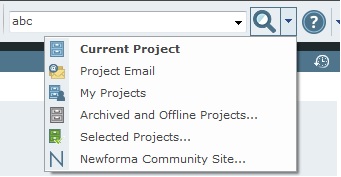
All files and project items containing the text string in are listed in the Search Results window.
3. To narrow down the list of results, apply search filters. From the Filter By drop-down list, select Project Items, as shown here:
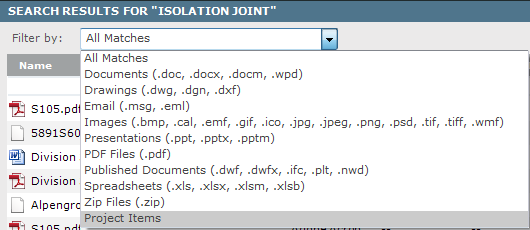
The Results list is filtered to include only Project Center items. All other files and items are removed.
4. To further narrow down the list of results, filter by the Type column and select the items to include or exclude from the list until you find the item you are looking for. In this example, the list would be narrowed down to show only addendums:
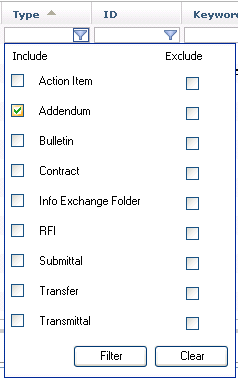
5. When you find the item you want, you can select it from the list of results, and a preview of it appears at the bottom. Double-click on the item to launch its form.
For information on how Search handles external references, see Search Overview.
Table of Contents
Index
Search (English only)
Back





