Send an Email Message to Multiple Project Team Members at Once
Perform the following steps to send an email message to multiple project team members quickly and easily.
To select multiple project team members and send them an email message
1. If you are not already there, open the Project Team activity center (shown below) by clicking Project Team from the Project Home activity center or from the Activities list.
2. Using the Shift or Ctrl keys, select the project team members that you want to send the email message to.
3. Click Send an Email from the Tasks panel (shown here) to open an email message in Microsoft Outlook.
If you are using an email client other than Outlook, the email message will be created in your Drafts folder, so you will have to open it before finishing with step 4.
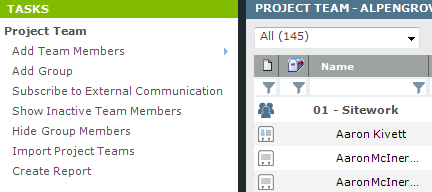
4. Enter the required information in the message, then click Send to send it to all of the team members.
Table of Contents
Index
Search (English only)
Back





