Track Submittal Packages
Use the workflow example in this procedure as a general basis for how to track submittal packages in Project Center.
Use this procedure to file each of the submittals in a package as individual items in the Description of Contents tab in one submittal. You can also refer to File Multiple Attachments Received in an Email Message as Contract Management Items, which explains how to file multiple submittals received in a package as individual submittals.
To file a submittal from Project Center
1. In this example, the architect receives a submittal with multiple items.
2. In the Submittals activity center, the architect files a new submittal by clicking New Submittal > Log a Received Submittal from the Tasks panel to open the Log a Received Submittal dialog box, as shown below (the architect is indicated in the To field), and enters each item in the Description of Contents tab:
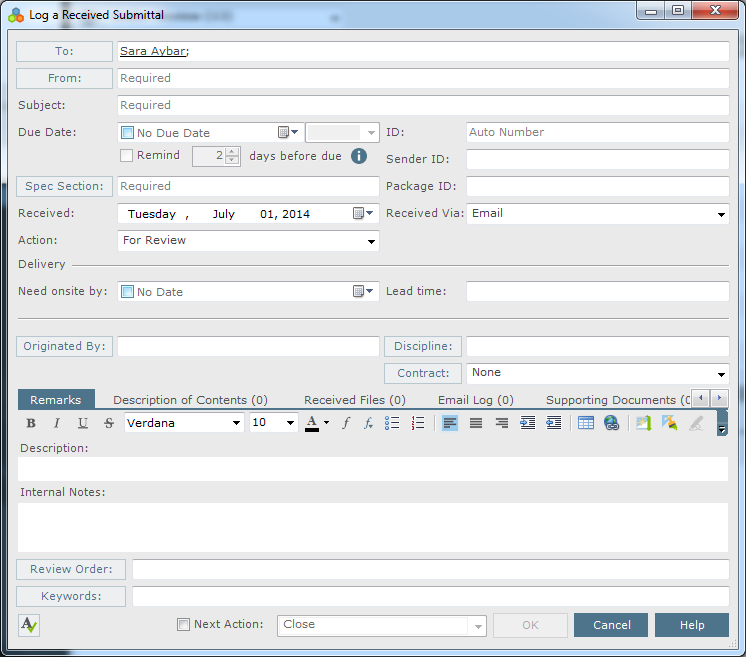
3. After logging it, the architect forwards the submittal for review, whether by hard-copy, email, or Info Exchange: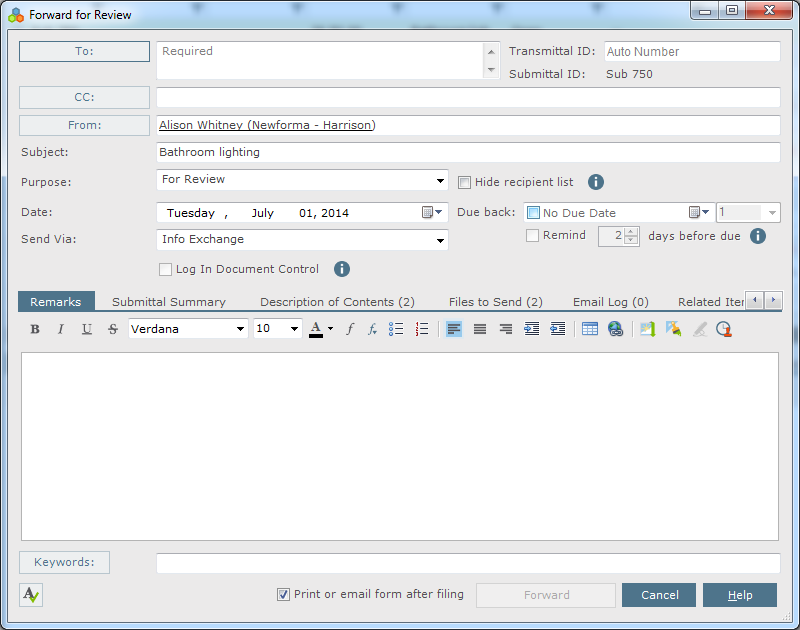
4. The reviewer (or reviewers) responds to each item in the Description of Contents tab and returns the submittal to the architect, whether by hard-copy, email, or Info Exchange.
5. The architect records the reviewer's response for each item: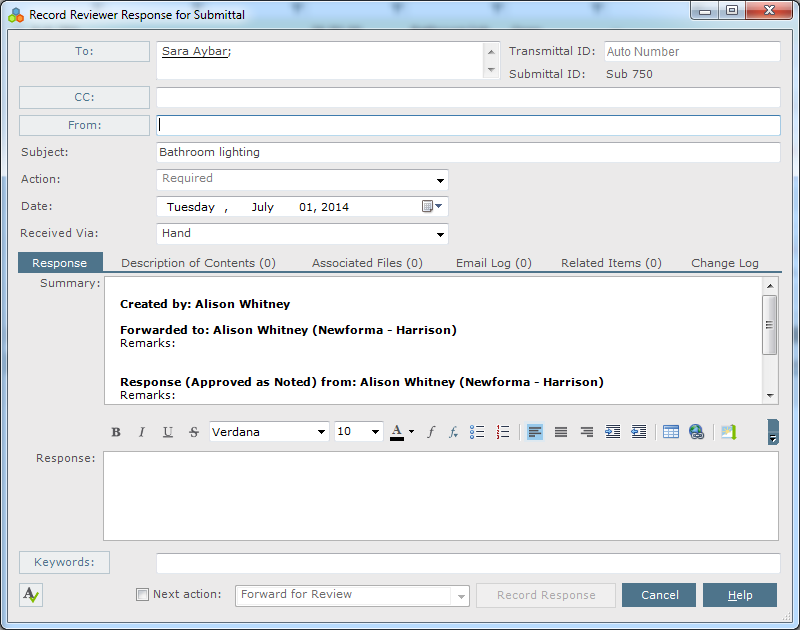
6. The architect then responds to the submittal sender with the actions taken and closes the submittal: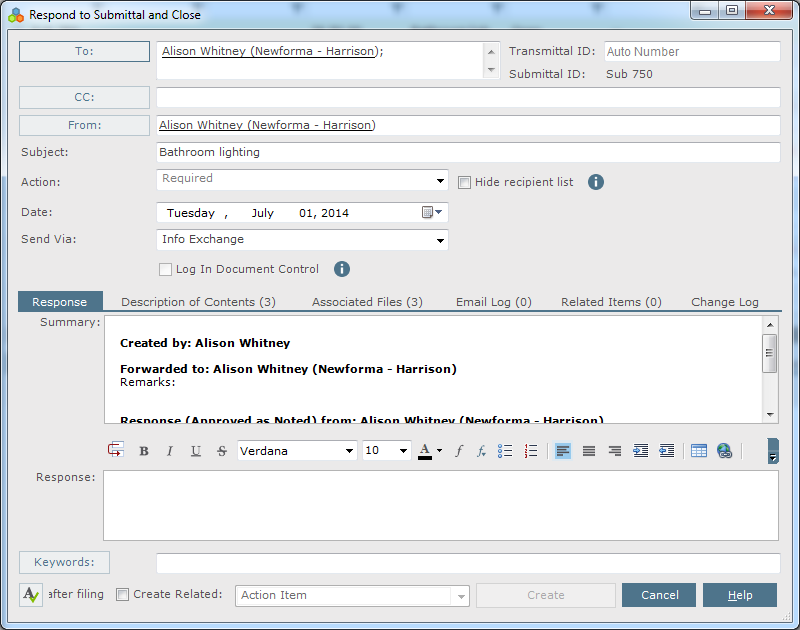
When responding to the submittal sender, a Reviewer Response Summary section appears in the Description of Contents tab listing each reviewer's action taken on each item. The architect can scroll through this data to set the approval for each item in the Description of Contents section in the bottom of the dialog box, which usually sets the action taken for the entire submittal. If one item is rejected, the entire submittal is often rejected. When all items have been approved, the submittal Action is changed to Approved.
Table of Contents
Index
Search (English only)
Back





