Update Project Center Clients Automatically
Perform the following steps to enable and configure automatic Project Center client updates across the network. Use this procedure to update clients automatically after the Project Center Server has been upgraded.
You must be a Project Center administrator to perform this procedure.
The auto update deployment will not run on a machine running a Microsoft Server OS or Domain Controller product..
To enable and configure automatic Project Center client updates
1. Whenever you receive new updates for Project Center, put the executable files on the network in a location that is accessible to all Project Center users.
2. If you are not already there, open the Project Center Administration activity center (shown below) by clicking Project Center Administration from the Tasks panel of the My Project Center activity center or from the Activities list.
3. Click the Servers tab.
4. Select the Project Center Server from the Servers section from which you want to enable automatic client updates.
5. Click
the General tab, then click Configure to open the Client
Install Configuration dialog box, as shown here:
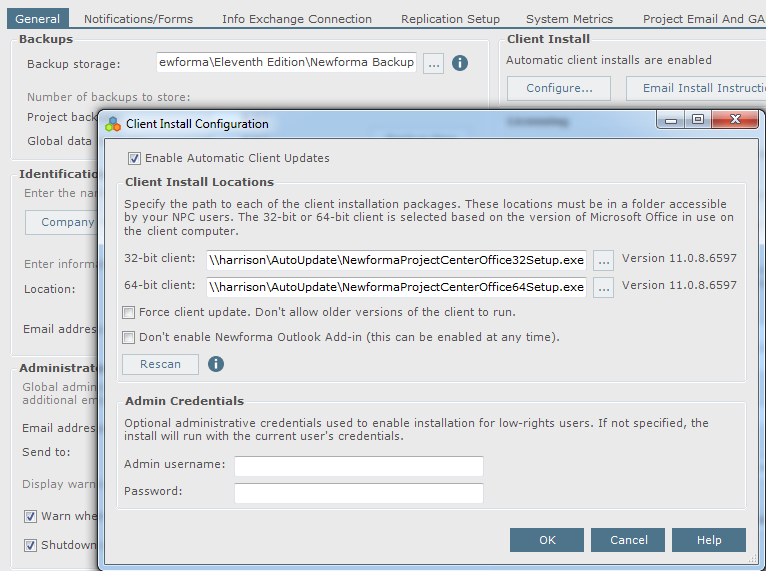
6. Mark the Enable Automatic Client Updates checkbox to enable automatic client updating.
7. Locate
the client update executable files and add them to the 32-bit
Client and 64-bit Client
fields by clicking the corresponding  buttons.
buttons.
8. If you want to require client updates when an update is available, mark the Force Client Update. Don't Allow Older Versions of the Client to Run checkbox.
9. Mark the Don't Enable Newforma Outlook Add-in checkbox if you don't want to run the legacy Project Center Add-in for Microsoft Outlook when you open Outlook. It will still be updated.
10. Enter the username and password of the administrator in the Admin Username and Password fields to enable automatic installation for low-rights users. The username will attempt to validate using the default domain. You can specify explicit domains using Domain\Username syntax. A local machine username can be specified by .\Username.
If no administrator credentials are specified, the installer will run as the current user. This provides support for users that have administrative rights on their own machines.
11. Click OK, and then click Save Changes from the General tab to apply the changes.
12. When a user starts an out-of date client, one of the following messages will appear:
The following message will appear if a newer version of the client is available, but the existing client can also be used in a compatible manner. In this case, the client update is optional and the user is given the option to perform the install immediately or at a later time Clicking Yes, Update Now launches the client installer. Clicking No, Don't Update starts the existing client normally. In either case, if the user marks the Don’t Remind Me Again for 7 Days checkbox, the user isn’t reminded again for seven days from Project Center, the Newforma Viewer, or from the Tray Tool.
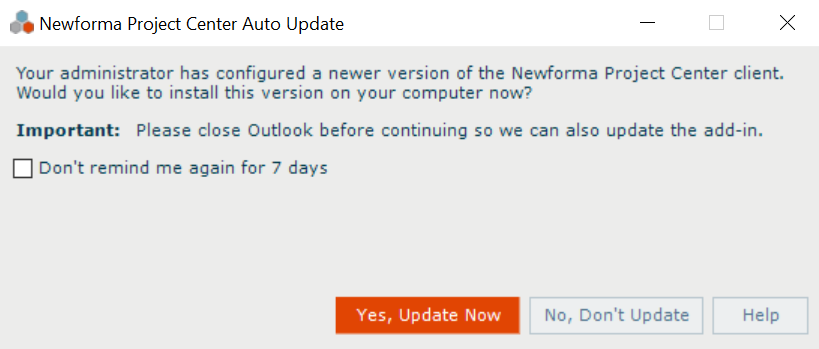
The following message will appear if the client update is not optional. This can be because of an incompatible Project Center Server, or because Force Client Upgrade above was selected.
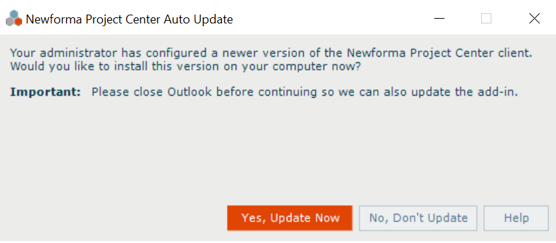
Table of Contents
Index
Search (English only)
Back





