Welcome to Newforma Project Teams for Android
This topic contains the following sections:
● Overview
● To view all projects and contacts for a company
● To view project-specific contacts
● To search for a company or contact
● To email, call, or text a contact
● To locate an alternate contact
The following information is based on Newforma Project Teams on an Android phone. The Android tablet version may look slightly different.
Overview
Use Newforma Project Teams mobile app on your Android phone or tablet for quick and easy access to company and contact information. Newforma Project Teams gives you mobile access to the contacts that are members of the project teams to which you are assigned. The Newforma Project Teams app for your Android device means fellow project team members are always easy to reach:
● Email, call, or text project team members with ease.
● Access current team information.
● Access contacts and companies associated with the projects on which you are a member.
● Update data automatically, eliminating the need for manual data entry.
● Integrate with Newforma Project Center, Info Exchange, and Newforma ConstructEx for project team management.
● Search-and-sort capabilities streamline navigation.
To locate and add a project
Newforma Project Teams automatically adds projects for you if you have already added connections to your Newforma ID. For more information, please refer to Add a Connection to Newforma ID.
If the company is not available as a connection, contact the Newforma administrator for the company hosting the projects on Newforma Info Exchange to install a 12th edition license that enables Newforma ID access.
1. Login to Newforma Project Teams using your Newforma ID.
2. Tap  from the Projects
tab, as shown here, to open the Suggestions
panel, shown below, to locate and add a project.
from the Projects
tab, as shown here, to open the Suggestions
panel, shown below, to locate and add a project.
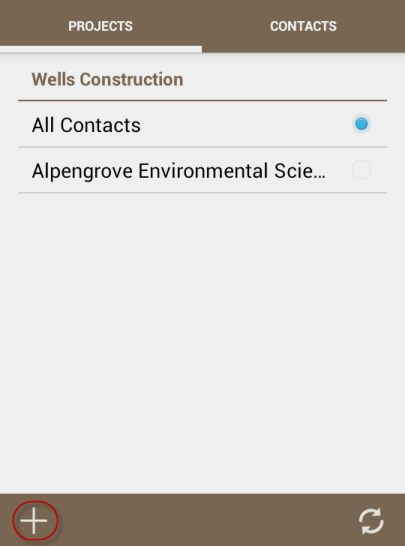
3. Tap from Suggestions
panel, as shown here, to search for the companies hosting the projects
you wish to add. Start typing the name of the company, then tap
from Suggestions
panel, as shown here, to search for the companies hosting the projects
you wish to add. Start typing the name of the company, then tap  to locate it:
to locate it:
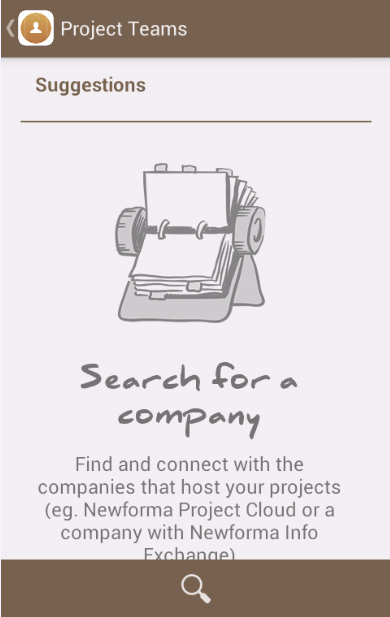
4. 4.
Tap the name of the company listed under Search Results:
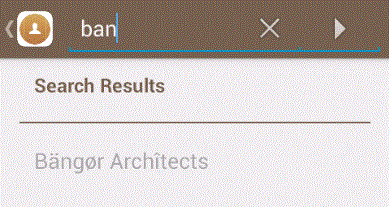
5. Sign into the company using your login information for this project, then tap OK. The list of projects for that company will now be listed in the Projects tab.
If the company you are searching for is not in the list, notify your contact at the company that is hosting the project on their Info Exchange website. Direct them to alert their Newforma Project Center administrator.
To view all projects and contacts for a company
You can access projects, companies, and contacts from a single list. Company names appear in bold to distinguish them from projects and contacts.
1. Tap the Projects tab.
● Scroll to the company whose projects and contacts you want to see. All of the company's projects are listed under the company's name.
● Tap All Contacts under the company name,
as shown here, to see the complete alphabetical list of the contacts assigned
to all projects you have access to for that company, as shown below.
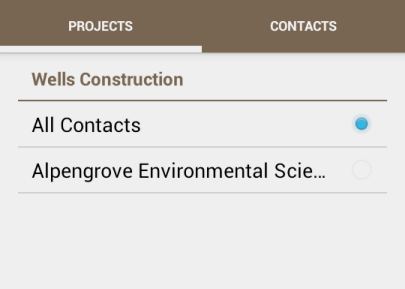

To view project-specific contacts
From the Projects tab, scroll to locate the company, then tap the project name under that company to see a complete alphabetical list of the contacts in the project, as shown here:
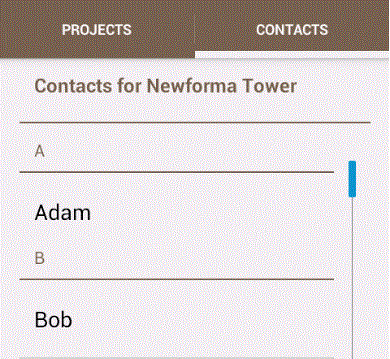
To search for a company or contact
1. From the Projects
panel, tap either the project name or All
Contacts under a project to see a complete alphabetical list of
the contacts and companies on the project, as shown here:
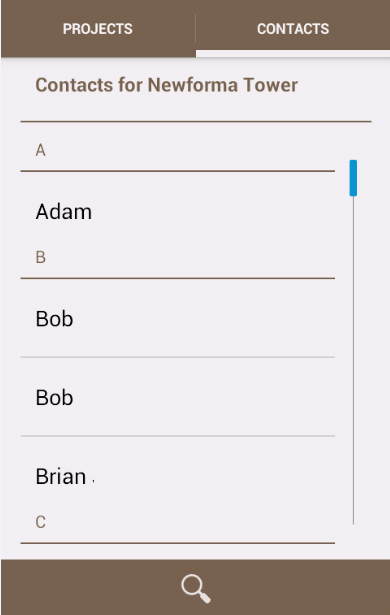
2. Tap the  field to access search.
field to access search.
3. Start typing in the Search field. The list will update automatically as you type.
4. Tap the name of the company or contact from
the list to open a page containing the selected item's information, or
tap the  button to show a list of results.
button to show a list of results.
5. Click  when finished.
when finished.
To email, call, or text a contact
You can contact members of your project team directly from Newforma Project Teams.
1. From the Projects tab, tap the project name to see a complete alphabetical list of the contacts on the project.
2. Locate and tap the contact's name to open the panel containing the contact's information.
3. Use any of the following options, shown below, for contacting the project team member:
● Call - If you are using Newforma Project Teams from an Android phone, you can tap one of the contact's phone numbers to initiate a phone call.
● Email - Tap the email address of the contact to open the Send Mail page. Tap the app you want to use to send the email message to open a new email message dialog box.
● Text Message - Tap the icon next to the contact's
mobile number to choose the text messaging method.
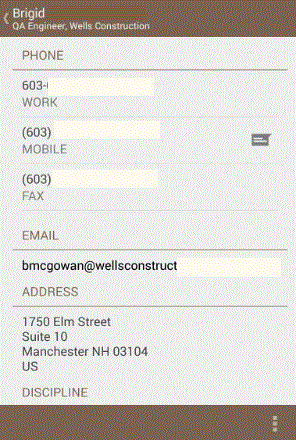
To locate an alternate contact
A common usage for Newforma Project Teams is the ability to quickly locate alternate contacts for a company. For example, consider a time when you were unable to reach a member of a project team to resolve a critical project issue. Use Newforma Project Teams to locate an alternate contact from that team member's company to get the information you need to resolve the issue.
1. From the Projects tab, tap All Contacts under the company name to see a complete alphabetical list of the contacts for the company.
2. Tap the company name to view the company information and see other members of the company so that you can access their contact info.
3. In the People section, tap a member of the company to obtain the person's information.
Additional information
Tapping a company or contact's address field opens a map to that location.
Common Questions
Refer to Common Questions.
Newforma Customer Support
If you cannot find the information you need in this Help system, use the following links for more information:
● Click https://customercommunity.newforma.com/ to access the Newforma Customer Community.
● Click here to access Newforma video tutorials.
● For technical questions or problems, please contact Newforma Customer Support or go the Contact Support section of the Customer Community.
Revised 5/15/20
Table of Contents
Index
-Search-
Back





