Model Views Log
This page lists information about model views that have been logged to the current Project Center project. External and internal (Project Center) users see the same information unless otherwise noted.
The Newforma Model Viewer Powered by VEO must be installed and configured in order to view model and linked views. See Newforma Model Viewer Setup and Workflow for setup information.
Columns
Name
The name of the model view. Click the name of the model view to view
its details. Click the ![]() icon to access the Model
View dialog box and view the model.
icon to access the Model
View dialog box and view the model.
Related Items
Displays icons for any project items related to the model view. Click in the column to access the Related Items popup window, shown below. Click the hyperlink for a related item to view its details.
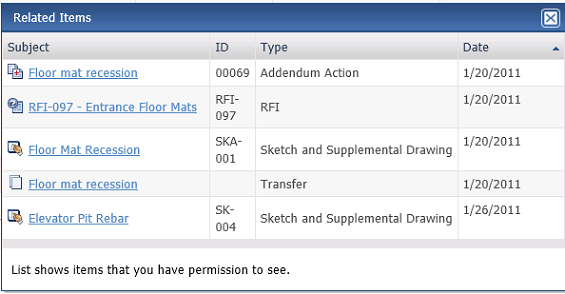
Author
The author of the model view.
Keywords
Any keywords associated with the model view.
Create Date
The date the model view was created.
Supporting Documents
Displays the number of supporting documents associated with the model view that are available to you. Internal users can access all supporting documents. External users can only access supporting documents that have been shared with external users. Supporting document access is set in the Newforma Project Center Supporting Documents dialog box.
Tasks
The Tasks drop-down list displays available tasks that can be performed for the model view. Select a task from the list as needed. The following tasks are available for model views:
● Show Latest View in Model. Launches the Newforma Model Viewer Powered by VEO and opens the latest view of the specified model in the viewer.
● Show Originating View in Model. Launches the Newforma Model Viewer and opens the view that was used to originate this model view in the viewer.
Additional fields
The following fields can be added to the Model Views log by clicking the Show/Hide Columns button to access the Field Chooser.
Category
The model view's category.
Disciplines
Any disciplines associated with the model view.
Team Members
Team members associated with the model view.
Log Page Tools
The following tools are available in the Model Views log toolbar. For more information, refer to Log Page Tools.
Export
Click to export the items in this log.
Show/Hide Column Filters
Click ![]() to toggle on/off the column filters.
to toggle on/off the column filters.
Show/Hide Group By Panel
Click ![]() to toggle on/off the group by panel.
to toggle on/off the group by panel.
Show/Hide Columns
Click ![]() to access the Field
Chooser to add or remove columns from the log grid.
to access the Field
Chooser to add or remove columns from the log grid.
To access this page
From the toolbar, click View > Building Information Management >Model Views
If model views are not available to you, see Make a Project Center Project and Its Activity Centers Available on Info Exchange.

