Punch List Items Log
This page lists the punch lists that are logged in the current Project Center project. Click the ID of a punch list to view its details. External and internal (Project Center) users see the same information unless otherwise noted.
Punch List categories
Use the Punch List Items drop-down list to filter the list of punch lists by category. The categories are as follows:
Open
This category lists all open punch lists for the project. External users only see open items assigned to them.
Closed
This category lists all closed punch lists. External users only see closed punch lists assigned to them.
Categories available to Project Center users
In addition to the categories listed above, Project Center users (internal users) can see the following:
All
This category lists all punch lists for this project.
Draft
This category lists punch lists that are still being drafted.
Awaiting Assignment
This category lists punch lists that are not yet assigned.
Due in 8 Days
This category lists punch lists that come due in 8 days or less. External users only see punch lists assigned to them.
Voided
This category lists punch lists that have been voided.
Columns
Overdue
The  icon displays to the left of punch lists that are overdue. The
icon displays to the left of punch lists that are overdue. The ![]() icon displays to the left of punch lists that are due in 8 days
or less.
icon displays to the left of punch lists that are due in 8 days
or less.
ID
The ID number of the punch list. Click the ID to view the punch list's details in the Punch List page.
Space Name
The name of the space the punch list applies to. Click on the name to open the Spatial Index page and view details for the space.
The option to view Spatial Index details is only available when the Spatial Index activity center has been made available on Info Exchange.
If a model view is associated with the punch list item's
space, the Show in Model icon
![]() appears to the right of the Space Name.
Click it to launch Newforma
Model Viewer Powered by VEO and view the model.
appears to the right of the Space Name.
Click it to launch Newforma
Model Viewer Powered by VEO and view the model.
Space Number
The number of the space the punch list applies to.
Element
The element the punch list applies to.
Description
A description of the problem that needs to be resolved.
Location
The location the punch list applies to.
Spec Section
The specification section of the punch list.
Assigned To
The project team members the punch list is assigned to. Click the name to open the Contact Information dialog box.
Last Action
The last action that was taken regarding resolving the issue.
Last Action Author
The contact who performed the last action.
Last Action Date
The date of the last action.
Date
The date the punch list item was created.
Due Date
The date the punch list item is due.
Supporting Documents
Displays the number of supporting documents associated with the punch list that are available to you. Internal users can access all supporting documents. External users can only access supporting documents that have been shared with external users. Supporting document access is set in the Newforma Project Center Supporting Documents dialog box.
Related Items
Displays icons for any project items related to the punch list. Click in the column to access the Related Items popup window, shown below. Click the hyperlink for a related item to view its details.
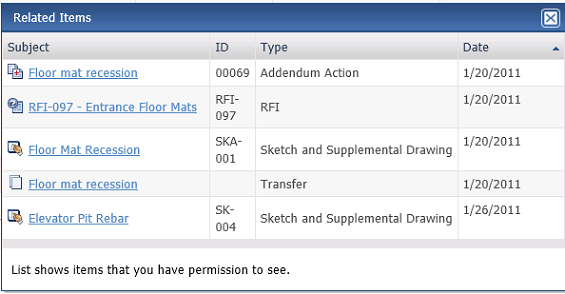
Additional fields
The following fields can be added to the Punch List Items log by clicking the Show/Hide Columns button to access the Field Chooser.
Captured By
The contact who created the punch list item.
Coming Due?
Indicates when a punch list is due. Coming Due appears when the punch list is due in 8 days or less. Overdue appears when the punch list is open past its due date.
Discipline
Any disciplines applied to the punch list.
Overdue?
Indicates when a punch list is overdue. Overdue appears when the punch list is open past its due date.
Purpose
The reason for the punch list item.
Type (Space)
The type of space the punch list applies to.
Status
The current status of the punch list - Open, Closed, Draft or Void.
Team Members
The project team members involved with the punch list.
Type
The punch list's type. Options are Punch List and Non-compliance.
If extended properties were added in the Project Center Spatial Index activity center, they will appear as additional columns in the Field Chooser. There could be many additional columns, depending on how many have been added.
Add Discussion to Selected Punch List Items
This button allows you to create a discussion log entry and add it to multiple punch lists simultaneously. Select the checkboxes for the items you wish to add the discussion entry to, then click Add Discussion to Selected Punch List Items to access the Add Discussion to Punch List Items dialog box to create the discussion entry.
Log Page Tools
The following tools are available in the Punch Lists log toolbar. For more information, refer to Log Page Tools.
Export
Click to export the items in this log.
Show/Hide Column Filters
Click ![]() to toggle on/off the column filters.
to toggle on/off the column filters.
Show/Hide Group By Panel
Click ![]() to toggle on/off the group by panel.
to toggle on/off the group by panel.
Show/Hide Columns
Click ![]() to access the Field
Chooser to add or remove columns from the log grid.
to access the Field
Chooser to add or remove columns from the log grid.
To access this page
From the toolbar, click View > Field Management > Punch List.
If punch lists are not available to you, see Make a Project Center Project and Its Activity Centers Available on Info Exchange.

