Spatial Index Log
This page lists information about the spaces that are part of the spatial index for the current Project Center project. Click the subject of a space to view its details. External and internal (Project Center) users see the same information unless otherwise noted.
Spatial Index categories
Use the Spatial Index drop-down list to filter the list of spaces by category. The categories are as follows:
All
This category lists all spaces in the spatial index for this project.
Linked
This category lists all spaces that have been synced with Autodesk Revit.
Not Linked
This category lists all spaces that are not synced with Autodesk Revit.
Space Type
Select this category to list only space types.
Columns
System Type
The keyword used to describe a functional category.
Number
The number of the space.
Name
The name of the space or space type.
If a model view is associated with the space, the Show in Model icon ![]() appears to the right of
the Name. Click it to launch Newforma Model
Viewer Powered by VEO and view the model.
appears to the right of
the Name. Click it to launch Newforma Model
Viewer Powered by VEO and view the model.
Related Items
Displays icons for any project items related to the space. Click in the column to access the Related Items popup window, shown below. Click the hyperlink for a related item to view its details.
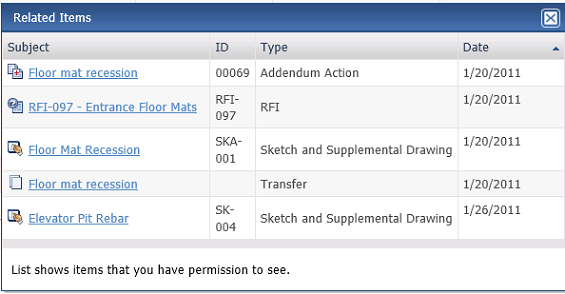
Space Type
The keyword used to describe an ad hoc collection of spaces.
Team Members
Team members associated with the space.
Keywords
Any keywords associated with the space or space type.
Supporting Documents
Displays the number of supporting documents associated with the space that are available to you. Internal users can access all supporting documents. External users can only access supporting documents that have been shared with external users. Supporting document access is set in the Newforma Project Center Supporting Documents dialog box.
Tasks
The Tasks drop-down list displays available tasks that can be performed for the space. The contents of the Tasks list varies depending on your permissions for the specific space. Select a task from the list as needed.
Additional fields
The following fields can be added to the Spatial Index log by clicking the Show/Hide Columns button to access the Field Chooser.
Area
The name of the area. The area is the section of a space that has been synced from Autodesk Revit. If the space is not synced, it will always be zero.
If extended properties were added in the Project Center Spatial Index activity center, they will appear as additional columns in the Field Chooser. There could be many additional columns, depending on how many have been added.
Log Page Tools
The following tools are available in the Spatial Index log toolbar. For more information, refer to Log Page Tools.
Export
Click to export the items in this log.
Show/Hide Column Filters
Click ![]() to toggle on/off the column filters.
to toggle on/off the column filters.
Show/Hide Group By Panel
Click ![]() to toggle on/off the group by panel.
to toggle on/off the group by panel.
Show/Hide Columns
Click ![]() to access the Field
Chooser to add or remove columns from the log grid.
to access the Field
Chooser to add or remove columns from the log grid.
To access this page
From the toolbar, click View > Building Information Management > Spatial Index.
If the spatial index is not available to you, see Make a Project Center Project and Its Activity Centers Available on Info Exchange.

