Use Help
The Project Center Help system is a very powerful, yet easy-to-use source of information for all Project Center features. The Help system includes the following features:
● All activity centers have their own individual Help topics. From an activity center, click the ![]() button located in the top right corner to open the Help page for the open activity center. If you are in a dialog box, click the Help button to open its Help topic.
button located in the top right corner to open the Help page for the open activity center. If you are in a dialog box, click the Help button to open its Help topic.
● All activity centers contain a Common Questions panel (located on the left side) that have questions relevant to the open activity center. Click a question to open its Help page.
● General overview topics are available for each Project Center activity that describe what each feature does. The Table of Contents lists all of the overview topics.
● The FAQs page contains a list of frequently asked questions, organized by topic.
● The How to... page contains a list of every available step-by-step procedure explaining how to use Project Center features, organized alphabetically.
● All topics contain underlined links that open other topics related to the linked words or phrases.
● The Table of Contents in the left pane contains links to the most important information for the most widely used features.
● The powerful Index contains more detailed information than the table of contents. Every Help topic has at least one index entry. Click the index entry to go the topic (or topics).
● At the most detailed level is the Search feature, which enables you to type in any word you want to find in Help. Topics throughout the Help system that contain the word will appear in the results list. Click the topics from the list to open them.
● You can search for exact phrases in Help by putting the phrases in parentheses in the Search field.
● The Glossary contains commonly used words relevant to Project Center.
● To find text in a Help topic, press Ctrl-F in the right-pane to open the Find dialog box to find text on that page.
● To print a Help topic, right-click in the main panel (where the text is located) and select Print.
● To do a print preview, right-click in the main panel (where the text is located) and select Print Preview.
Be aware that a few Help topics may appear to be cut off. This is due to the fact that they contain large screen images and will not fit in the allotted space. To view the "missing" material, all you have to do is scroll to the bottom of the applicable topics to access the second scroll bar to be able to see the rest of the material, as shown here:
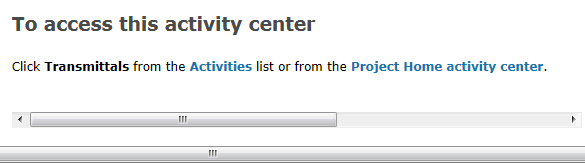
Use Help whenever you need information. It's always available and is updated frequently.
Table of Contents
Index
Search (English only)
Back





