Copy Transfers to Your Cloud Storage Account
Use this procedure to copy files you receive in a file transfer to your cloud service account.
This feature is only available when you login to Info Exchange using your Newforma ID.
Info Exchange cloud delivery is not connected with Newforma Project Cloud.
This topic contains the following options:
● Manually copy files to the cloud service account
To manually copy files to the cloud service account
1. Configure the cloud delivery feature for Info Exchange.
2. Open the file transfer in the File Transfer log in Info Exchange.
As an example, Dropbox is used as the cloud storage provider in this procedure. Info Exchange also supports Box and Google Drive (G Drive).
3. Click on the subject of a file transfer to open the Transfer page, shown below.
4. Click the Files tab then click Copy All to Dropbox, as shown here. You may also select the files you wish to copy, then click Copy Selected to Dropbox.
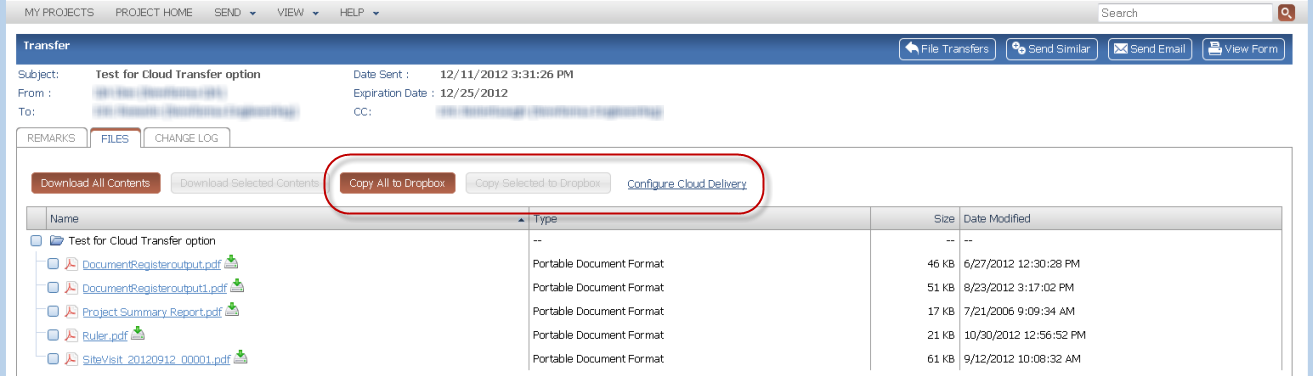
5. The Cloud Transfer dialog box, shown here, appears. Click OK to close the dialog box.
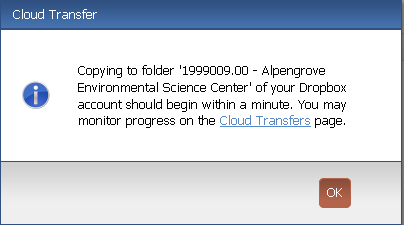
To monitor the progress of the transfer, click Cloud Transfers in the Cloud Transfer dialog box to open the Cloud Transfers log. You can also access the Cloud Transfers log by selecting View > Files and Documents > Cloud Transfers from the toolbar.
To setup automatic delivery
1. If you are not already there, open the File Transfer log and click the file transfer to open the Transfer page, shown above.
2. On the Files tab, click Configure Cloud Delivery to open the Configure Cloud Delivery dialog box, shown here.
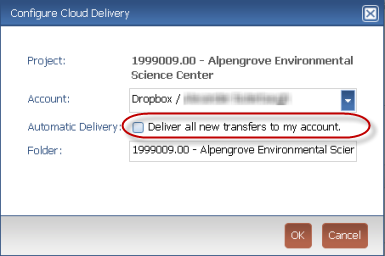
3. Confirm the correct account is listed in the Account field.
4. In the Automatic Delivery field, mark the checkbox to Deliver All New Transfers to My Account. Click OK. Any new incoming transfers will automatically be downloaded to your configured cloud storage account.
To copy select files to your cloud storage account you must enable the partial file download option in the file transfer. For more information, see Partial Downloads Not Enabled.
Table of Contents
Index
Search (English only)
Back





