Model View Details Page
This page shows the details of the model view you selected from the Model Views log.
Name
The name of the model view.
Author
The author of the model view.
To
The contact to whom the model view was sent.
Keywords
Any keywords associated with the model view.
Category
The model view's category.
Disciplines
Any disciplines associated with the model view.
Preview tab
This tab displays a full size preview image of the model view.
Description tab
This tab displays the text from the selected model view's Description tab.
Email Log tab
This tab lists all email messages associated with the model view.
Importance
The ![]() icon indicates the email message
is marked as important.
icon indicates the email message
is marked as important.
Attachments
The  icon indicates the email message
contains an attachment.
icon indicates the email message
contains an attachment.
Subject
The original subject line of the email. Click the subject of an email message to view it in the Email Preview page.
Message
Displays the first part of the email message.
From
Displays the original sender of the email.
To
Displays the recipient list for the email.
Date
Displays the original sent date for the email.
Size
Displays the file size of the email.
Preview Email Messages
Mark this checkbox to display a portion of the email messages below their subjects.
Supporting Documents tab
Displays the supporting documents for the model view. Click on the link
for a file to view it in the Newforma
Web Viewer. If the filename is not a hyperlink, click the ![]() icon to open or save the
file locally.
icon to open or save the
file locally.
Name
The name of the file.
Type
The file type.
Related Items tab
This tab lists all Project Center items that are related (linked) to the model view. Click the subject of an item to open it in its page.
Subject
The subject of the related project item. The icon for the related item type appears to the left of the Subject.
ID
The ID for the related project item.
Type
The type of the Project Center project item.
Workflow
The status of the item related to the model view.
Team Members
Team members associated with the related item.
Date
The date the related item was created.
Keywords
Displays any project keywords associated with the item.
Change Log tab
Use this tab to view a history of the actions taken on the selected model view, including when it was created, modified, who was involved, and any details.
Date
Date the change occurred.
Event Type
Type of change that occurred.
By
Project team member who created the change.
Detail
The specific field or item that was changed by the event.
In addition to the listed fields, custom fields may also be exist. Project Center administrators can create custom fields throughout Info Exchange.
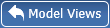
Click to the return to the Model Views log.

Click to view the selected model view in Newforma Model Viewer Powered by VEO. Click the arrow on the right side of the button to select your view option:
● Show Latest View in Model. Launches the Newforma Model Viewer and opens the latest view of the specified model in the viewer.
● Show Originating View in Model. Launches the Newforma Model Viewer and opens the view that was used to originate this model view in the viewer.
If you click the main part of the button, the last selected view option is used to view the model.
The initial default is Show Latest in Model.
To access this page
Click the name of a space in the Spatial Index log.
If the spatial index is not available to you, see Make a Project Center Project and Its Activity Centers Available on Info Exchange.

